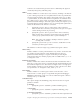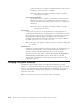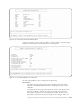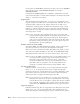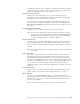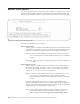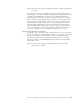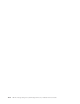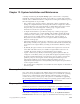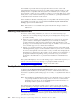Air Cleaner User Manual
mount point was /home/files and the new mount point is to be /data/files,
then a file previously called /home/files/userinfo is restored as
/data/files/userinfo.
If changed, the /etc/filesystems file is updated to reflect the new mount
point for the filesystem so that all future attempts to mount the filesystem
will do so to the new mount point.
Fragment Size
The current filesystem fragment size, or fragsize. You can indicate a new
fragsize in bytes, and valid values are 512, 1024, 2048, and 4096. If you are
using filesystem compression, the fragsize must be set to 2048 or less.
A filesystem containing many small files can benefit from using a small
fragsize, as each file requires less space. Larger files with small fragsizes
will require more I/O requests and more system processing to read and
write larger pieces of data.
Note: If you increase the current fragment size value, a filesystem with
many small files might require more filesystem space, because each
individual file requires more physical disk space. Increasing this
value can cause the filesystem to fill when restoring the files. If the
filesystem is nearly full, increase the size of the logical volume for
this filesystem to provide added space.
Number of Bytes Per Inode (NBPI)
The current NBPI. The NBPI indicates the number of bytes of filesystem
space that accounts for each inode in the filesystem inode table.
Enter a new value, which must be 1024, 2048, 4096, 8192, 16384, or 32768.
The valid values differ depending on the value in the Allocation Group
(AG) size field. The valid values are shown at the bottom of the screen.
Note: Decreasing the NBPI value might cause a nearly full filesystem to run
out of space when restoring a large amount of data, because the
filesystem control information uses more space on the disk.
Increasing the NBPI value uses less space for filesystem control
information, but it is possible to run out of filesystem Inodes
(assigned to each file) when restoring a large number of files.
Use Data Compression?
Indicates whether or not the data is to be compressed in the filesystem.
Enter “y” or “n” to change the current value. Compressing the data
requires less disk space, usually between 25% and 50% depending on the
type of data. However, each read or write of data requires much more
system processing to compress and decompress the data.
Note: If you select not to use compression on a previously compressed
filesystem, the data uses more space in the filesystem as it is being
restored. Because it is not possible to estimate the amount of added
space required, change the logical volume size for this filesystem to
at least twice the Minimum size indicated at the top of the screen.
Large Files Support?
Indicates whether large files are supported for this filesystem. Only if this
field is set to “yes” can you create files larger than 2 gigabytes in size
within this filesystem. This field appears only on AIX 4.2 or later systems.
11-18 IBM Tivoli Storage Manager for System Backup and Recovery: Installation and User’s Guide