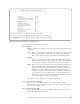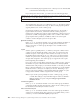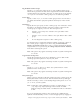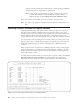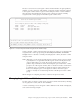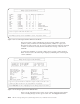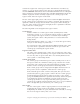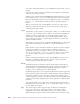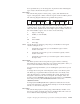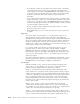Air Cleaner User Manual
The above screen shows each logical volume and the number of logical partitions,
number of copies, stripe size and number of physical volumes currently assigned
to the logical volume. Select a logical volume and press Enter. A screen similar to
the following is then displayed, showing a list of physical volumes currently
assigned to the volume group in which the logical volume exists:
Select a physical volume and press Enter. The physical volume to use must first be
assigned to this volume group using the Select Physical Volumes for Volume
Groups menu. To deselect a currently selected physical volume, select the volume
and press Enter.
Note: Although you can specify specific physical volumes where a logical volume
is placed, there is no guarantee that the logical volume will be placed only
on those disks unless you create the logical volume using a physical
partition map. Verification ensures that adequate space exists in the volume
group for all of the logical volumes, but no checks are made to ensure there
is adequate space on each disk to satisfy the logical volume selections. If
there is not adequate space on the physical volumes when the logical
volume is created, it is created using the first available space in the volume
group.
When changes are complete, press Esc to return to the previous menu.
Changing Logical Volume Attributes
Use this option to change a wide variety of logical volume characteristics, affecting
its size, physical location, and all other attributes.
A screen containing a list of all logical volumes defined on the media is displayed,
such as the following example:
+----------------------------------------------------------+
| Select PVs for "adsmlv" Logical Volume |
+----------------------------------------------------------+
The following are physical volumes in the "adsmvg" volume group:
PVname Location Description
hdisk5 04-02-L SSA Logical Disk Drive
==> hdisk6 04-02-L SSA Logical Disk Drive
hdisk7 04-02-L SSA Logical Disk Drive
+------------------------------------------------------------------------------+
| Select PVs to add to or remove from "adsmlv" logical volume. |
| The "==>" symbol indicates those currently selected. |
+------------------------------------------------------------------------------+
| Use ARROW or Tab keys to move, ENTER to select or de-select, ESC to cancel. |
+------------------------------------------------------------------------------+
Figure 11-7. A List of Physical Volumes Assigned to the Volume Group
Chapter 11. Changing the Volume Group, Logical Volume and Filesystem Attributes 11-9