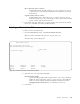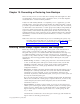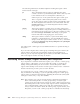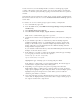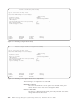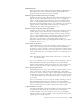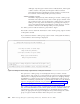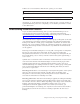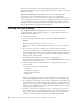Air Cleaner User Manual
Before a level (other than 0) is restored, any files that currently exist in the
filesystems, but did not exist at the time the backup level was created, are removed
from the filesystems.
Restoring individual files or directories: You can restore individual files or
directories from any incremental backup level. This is not considered an
incremental restore, so it is not necessary to restore a level 0 backup first. If you
want to restore the most recent copy of a file, it might be necessary to list the files
on each backup level, in reverse order, before finding the file. The file is always
included on the level 0 backup (if it existed at that time), but later revisions of the
file can be included on any subsequent backup level.
Restoring Data from a Backup
Use the Restore Data from a Backup option to restore one or more volume
groups, filesystems, logical volumes, directories, or regular files from any type of
backup created with SysBack.
To restore from a backup:
1. From the Backup & Recovery Options menu, select Restore Data from a
Backup.
Note: From the command line, type smit sb_restore.
2. On the Device Selector screen, highlight the device you want to use and press
Enter.
3. If you selected a tape drive or virtual device, enter the backup sequence
number. The default value is “1,” indicating that you want to restore data from
the first backup on the media. If you “stacked” multiple sequential backups on
the media, and want to use the information from a different backup, enter the
backup number and press Enter.
The backup media is then read to determine the backup type.
If you selected a TSM virtual device, select the TSM Backup ID from the list of
backups on the next selector screen.
4. Select the type of data to be restored from the list displayed. The possible
choices include:
v Volume Group (all LVs and filesystems)
v Filesystem
v All Directories and Files
v Directory (all files within)
v Regular File
Only the options that are valid for the type of backup you are restoring from
are displayed. Highlight the type of data you want to restore and press Enter.
5. If you selected volume group, logical volume or filesystem, select the data to be
restored from the list of volume groups, logical volumes, or filesystem mount
points. To select a single option, highlight the option and press Enter. To select
multiple options, highlight each option and press F7. When you have made all
selections, press Enter to continue.
6. At the “Do you wish to list select files to restore?” prompt, select “yes” for a
list of all files contained on the backup media. You can also narrow the list by
using a search word or wildcard character. The search word can include the
wildcard (*) character. SysBack supports the use of BRE (Basic Regular
10-8 IBM Tivoli Storage Manager for System Backup and Recovery: Installation and User’s Guide