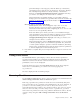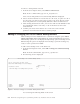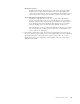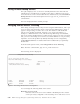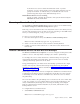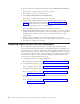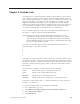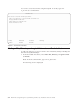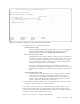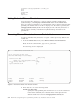Air Cleaner User Manual
Listing Remote Backup Servers
This option displays a list of all servers currently defined to this client. This list
includes devices and directories accessible to this client, as defined on the server.
To list the remote servers and accessible devices and directories, select List Remote
Backup Servers from the Client Options menu or type smit sb_lsremserver at a
command line.
The list is displayed with no further prompts.
Changing Remote Access Checking
When doing a backup/restore/verify/recreate using the SMIT interface, and a tape
server is down or the network is down, it will cause the SMIT menus to hang or
appear to hang waiting on a time out to occur. This feature would disable the
remote access checking performed, allowing you to create local backups, or
backups to a different remote server, without having SMIT hang. Once disabled,
this server remains disabled until you enable it again. However, it does not require
that you remove the backup server and it’s associated attributes as was previously
required to resolve this problem. By default, all backup servers configured by
SysBack Remote Services are enabled and remain enabled until you specifically
disable them.
From the Client Options menu, select Change Remote Access Checking.
Note: From the command line, type smit sb_disableremserver.
The following screen is displayed:
You can change the following fields on this screen:
Hostname of server (or all)
Enter the name of the server to be enabled or disabled press F4 to list the
servers previously configured as remote backup servers and select a server
Change Remote Access Checking
Type or select values in entry fields.
Press Enter AFTER making all desired changes.
[Entry Fields]
* Hostname of server (or all) [kong] +
Enable/Disable Remote Access Checking Enable +
F1=Help F2=Refresh F3=Cancel F4=List
F5=Reset F6=Command F7=Edit F8=Image
F9=Shell F10=Exit Enter=Do
Figure 8-6. The Change Remote Access Checking Menu
8-10 IBM Tivoli Storage Manager for System Backup and Recovery: Installation and User’s Guide