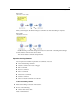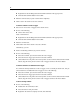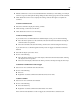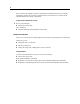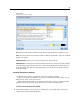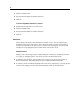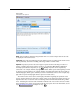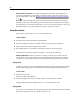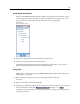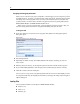User's Manual
88
Chapter 5
Show annotation as comment. (For stream and SuperNode annot ations only) Check this box
to con vert the
annotation to a freestanding comment that will be visible on the stream canvas.
For more info r mation, see the topic Adding Comments and Annotations to Nodes and Streams
on p. 78.
ID. Displays a unique ID tha t can be used to reference the n ode for the purpose of scripting or
automation. This value is automatically generated when the node is created and will not change.
Also note that to avoid confusion with th e letter “O”, zeros are not used in node IDs. Use the copy
button at the right to copy and paste the ID into scripts or els ewhere as needed.
Saving Data Streams
After you have created a stream, you can save it for future reus e.
To Save a Stream
E On the File menu, click Save Stream or Save Stream As.
E In the Save dialog box, browse to the folder in which you want to save the stream file.
E Enter a nam e for the stream in the File Name text box.
E Select Add to project if yo u would like to add the saved stream to the curre nt project.
Clicking Save stores the stream with the extension *.str in the specified director y.
Automatic backup files. Each time a stream is saved, the previously saved version of the file
is automatically preserved as a backup, with a hyphen appended to the filename (for e xample
mystream.str-). To restore the backed-up version, s imply delete the hyphen and reopen the file.
Saving States
In addition to streams, you can save states, which include the currently displaye d stream diagram
and any model nuggets that you have created (listed on the Models tab in the managers pane) .
To Save a State
E On the File menu, click:
State > Save State or Save State As
E In the Save dialog box, browse to th e folder in which you want to sa ve the state file.
Clicking Save stores the state with the extension *.cst in the specified directory.
Saving Nodes
You can a ls o save an individual nod e by right-clicking the node on th e stream canvas and clic king
Save Node on the pop-up menu. Use the file extension *.nod.