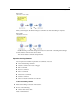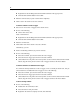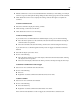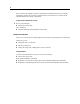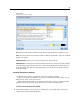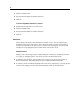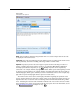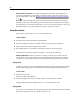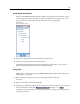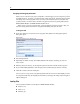User's Manual
82
Chapter 5
Right- click the stream background and click New Comment on the pop-up men u.
Click the New Comment button in the too lbar.
E Enter the comment text (or paste in text fro m the clipboard).
E Click a node in the stream to sa ve the comme nt.
To attach a comment to a node or nugget
E Select one or more nodes or nuggets on the stream canvas.
E Do one of the followi ng:
On the main menu, click:
Insert > New Comment
Right- click the stream background and click New Comment on the pop-up men u.
Click the New Comment button in the too lbar.
E Enter the commen t text.
E Click another node in the stream to save the comment.
Alternatively, you can:
E Insert a free standing comment (see previous section).
E Do one of the followi ng:
Select the co mment, press F2, then select the node o r nugget.
Select the node or nugget, press F2, then select the comment.
(Three-button mice only) Move the mouse pointer over the comment, hold down th e middle
button, dr ag the mouse pointer over the node or nugget, and release the mouse bu tton.
To attach a comment to an additional node or nugget
If a comment is already attached to a node or nugget, or if it is currently at stream level, and you
want to attach it to an additional node or n ugget, do one of t he following:
Select the co mment, press F2, then select the node o r nugget.
Select the node or nugget, press F2, then select the comment.
(Three-button mice only) Move the mouse pointer over the comment, hold
down the middle
button, dr ag the mouse pointer over the node or nugget, and release the mouse bu tton.
To edit an existing comment
E Do one of the followi ng:
Doub le-click the comment text box.
Select the text box and press Enter.
Right- click the text box to display its menu, a nd click Edit.