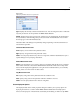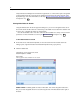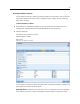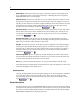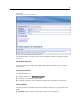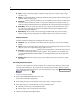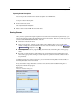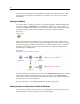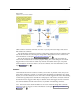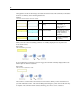User's Manual
80
Chapter 5
The appearance of the tex t box changes to indicate the current mode of the comment (or an notation
shown as a comm
ent), as the fo llowing table shows.
Table 5-1
Comment and an
notation text box modes
Comment text box Annotation text
box
Mode
Indicates Obtained by...
Edit Comme nt is open for
editing.
Creating a new comment
or annotation, or
double-clicking an
existing one.
Last
selected
Comment can be moved,
resized or d el et ed.
Clicking the stream
background after editing,
or single-clicking an
existing comment or
annotation .
View Editing is complete. Clicking on another node,
comment or annotati on
after editing.
When you create a new freest anding comme nt, it is initially displayed in the top left corner
of the strea m canvas.
Figure 5-35
New freestanding comment
If you are attaching a comment to a node or nugget, the comment is initially di splayed above the
stream object to which it is attached .
Figure 5-36
New comment attached to node
The text box is colored white to show that text can be e ntered. When you have entered the text,
you click outside the te xt box. The comment background changes to yellow to show that text entry
is complete. The comment remains selected, allowing you to move, resize, or delete it.