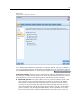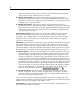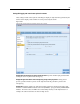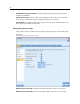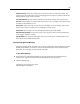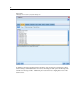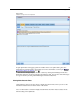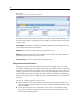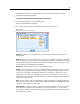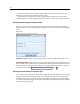User's Manual
65
Building Streams
Stream scroll rate. Specify the scrolling rate for the stream canvas to control how quickly the
stream canva s
pane scrolls when a node is being dragged f r om one place to another on the canvas.
Higher numbers specify a faster scroll rate.
Icon name maximum. Specify a limit in characters f or the names of nodes on the stream canv as.
Icon size. Sel
ect an option to scale the entire stream view to one of a number of sizes between 8%
and 200% of the standard icon size.
Grid cell size. Select a grid cell s ize from the list. This number is used for aligning nodes on the
stream canva
s using an invisible grid. The default grid cell size is 0.25.
Snap to Grid. Select to align i cons to an invisible grid pattern (selected by default).
Generated icon placement. Choose where on the canvas to place icons for nodes generated f r om
model nugget
s. De f ault is top left.
Save As Default. The options specified apply only to the current stream. Click this button to set
these options as the default for all streams.
Viewing Stream Operation Messages
Messages regarding stream operations, such as running, optimiz ation, and time elapsed for model
building and evaluation, can easily be viewed u sing t he Messages tab in the s tream properties
dialog box. Er r or m essages are also reported in this table.
To View Stream Messages
E On the File menu, click Stream Properties (or select the stream from the Streams tab in the
managers pa
ne, right-click and then click Stream Properties on the pop-up menu).
E Click the Messages tab.
Alternati
vely, on the Tools menu, clic k:
Stream Properties > Messages