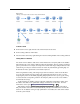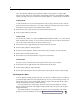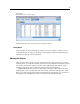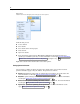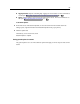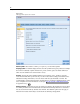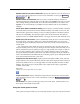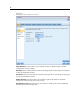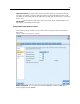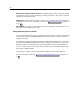User's Manual
52
Chapter 5
Note: The following databas es support temporary table s for the purpose of caching: DB2,
Netezza, O r ac
le, SQL Server, a nd Teradata. Other databases will use a n ormal table for database
caching. The SQL code can be customized for specific databases - contact Support for assistan ce.
To Flush a Cache
A whi te document icon on a node indic ates that its c ache is empty. When the cache is full, the
docume nt icon becomes solid green. If you want to replace the contents of the cache, you must
first flush the cache and then re-run the data stream to refill it.
E On the s tream canvas, right-clic k the node and click Cache on the menu.
E On the caching submenu, click Flush.
To Save a Cache
You can save the contents of a cache as an IBM® SPSS® Statistics data file (*.sav). You can then
either reload the file as a cache, or you ca n set up a node that uses the cac he file as its data source.
You can also load a cache that you saved from another project.
E On the s tream canvas, right-clic k the node and click Cache on the menu.
E On the caching submenu, click Save Cache.
E In the Save Cache dialog box, browse to the location where you want to save the cache file.
E Enter a name in the File Name text box.
E Be sure that *.sav is selected in the Files of Type list, and click Save.
To Load a Cache
If you have saved a cache file before rem oving it fr om the node, you can reload it.
E On the s tream canvas, right-clic k the node and click Cache on the menu.
E On the caching submenu, click Load Cache.
E In the Load Cache dialog b ox, browse to the location of the cache file, select it, and click Load.
Previewing Data in Nodes
To ensure that data is being changed in the way you expect as you build a stream, you could run
your data through a Table node at each significant step. To sav e you from having
to do this you
can g en erate a preview from each node that displays a sample of the data that will be created,
thereby reducing the time it takes to bui ld each node.
For nodes upstream of a model nugget, the preview shows the input fields; fo r
a model
nugget or nodes downstream of the nugget (except terminal nodes), the preview shows input
and generated field s.
The default number of rows displayed is 10; however, you can chang e this in
the stream
properti es. For more information, see the topic Setting general options for streams on p. 55.