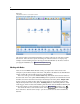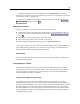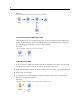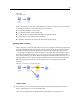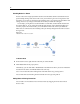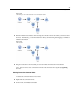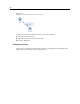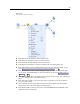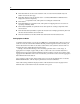User's Manual
50
Chapter 5
Click Save Node to save the node’s details in a file. You can load node details only into
another node of the same type.
Click Store Node to store the s elected node in a conn ected IBM SPSS Collaboration and
Deployment Services Repositor y.
Click Cache t
o expand the menu, with options for caching the sele cted nod e.
Click Data Mapping to expand the m enu, with options for mapping data to a new source or
specifyi ng mandatory fields.
Click Create SuperNode to exp and the menu, with options for creating a SuperNode in the
current stream.
Click Generate User Input Node to replace the selected node. Exa mples genera ted by this node
will have the
same fields as the current node.
Click Run From Here to run all terminal nodes downstream from the selected node.
Caching Options for Nodes
To o ptimize stream running, you can set up a cache on any nonterminal node . When you set up a
cache on a no
de, the cache is filled with the data that passes through the node the next time you
run the data stream. From then on, the data is read from the cac he (which is stored on disk in a
temporary directory) rather than from the data source.
Caching is m
ost useful following a time-consu ming operation such as a sort, merge, or
aggregation. For example, suppose that you have a source node s et to read sales data from a
database an d an Aggregate node that summarizes sales by locat ion. You can set up a cache on the
Aggregate n
ode rather than on the source node because you want the cache to store the aggregated
data rather than the entire data set.
Note: Caching at source nodes, which simply stores a copy of the original data as it is read into
IBM® SPSS®
Modeler, will not improve performance in mos t circumstances.
Nodes with caching enabled are displayed with a small document icon at the top right corner.
When the data is cached at the node, the document icon is green.