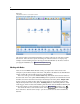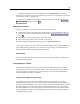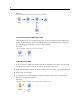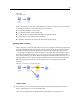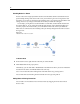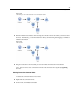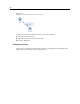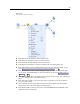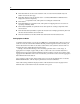User's Manual
49
Building Streams
Figure 5-11
Pop-up menu options for nodes
Click Edit to open the dialog box f or the s elected node.
Click Connect to manually connect one node to anothe r.
Click Disconnect to dele te all lin ks to and from th e node.
Click Rename and Annotate to open the Annotations tab of the editing dialog box.
Click New Comment to add a comment related to the node. For mor e information, see the
topic Adding Comments and Anno tations to Nodes and Streams on p. 78.
Click D
isable Node to “hide” the node during processing. To make the node visible again
for pro cessing, click Enable Node. For more information, see the topic Disabling Nodes in
a Stream on p. 46.
Click Cut or Delete to remove the se lected node(s ) from the stre am canvas. Note: Clicking Cut
allows
you to p aste nodes, while Delete does not.
Click Copy Node to make a copy of the node with no connections. This can be added to
a new or existing stream.
Click Load Node to ope n a previously saved node and load its options into the curren tly
selected node. Note: The nodes must be of identical types.
Click Retrieve Node to retrieve a node fr om a connecte d IBM® SPSS® Collaboration and
Deploy
ment Services Repository.