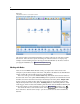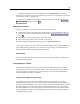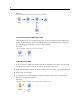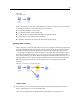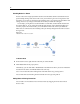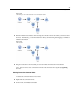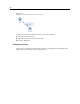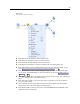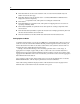User's Manual
46
Chapter 5
Disabling Nodes in a Stream
Process nodes with a single input within streams can be disabled, with t he result that the node is
ignored during running of the stream. This saves you from having to remove or bypass the node
and means you can leave it connected to the remaining node s. You can still open and edit the node
settings; however, any change s will not tak e effect until you ena ble the node again.
For example, y ou might have a stream that filters s everal fields, and then builds models with
the red uced data set. If you want to also build the same models without fields being filtered, to
see if they improve th e model resul ts , you can disable the Filter node. When you disable the
Filter node , the connections to the modeling nodes pass directly through fro m the Derive node to
the Type node.
Figure 5-7
Disabled Filter node in a stream
To Disable a Node
E On the s
tream canvas, right-click the node that you want to disable.
E Click Disable Node on the pop-up menu.
Alterna
tively, you can click Node > Disable Node on the Edit menu. When you want to include the
node back in the stream, click Enable Node in the same w ay.
Note: You can undo this action clicking Undo on th e Edit menu or by pressing Ctrl+Z.
You can u
ndo this action clicking Undo o n the Edit me nu or by pressing Ctrl+Z.
Adding Nodes in Existing Connections
You can add a new node between two connected nodes by dragging the arrow that connec ts
the two nodes.