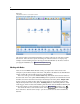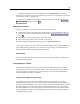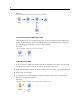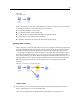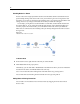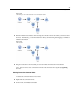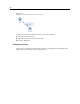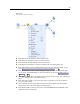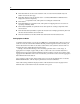User's Manual
44
Chapter 5
Figure 5-2
Stream created by double-clicking nodes from the palettes
To Connect Nodes Using the Middle Mouse Button
On the str eam canvas, you can click and drag from one node to another using the mi ddle mouse
button. (If your mouse does no t have a middle button, y ou can simulate this by pressing the Alt
key while dragging with the mouse fr om one node to another.)
Figure 5-3
Using the middle mouse button to connect nodes
To Manually Connect Nodes
If you do not hav e a middle mouse button and prefer to manually connect nodes, you can us e the
pop-up menu for a node to con nect it to another n ode already on the canvas.
E Right-click the node from which you want to start the connection. Doing so opens the node menu .
E On the menu, click Connect.
E A connection icon is displayed both on the start node and the cursor. Click a second node on
the canvas to connect the two nodes.
Figure 5-4
Connecting nodes using the Connect option from the pop-up menu