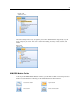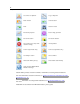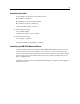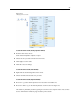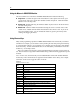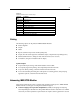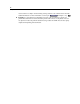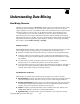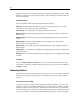User's Manual
26
Chapter 3
Using the Mouse in IBM SPSS Modeler
The most common uses of the mouse in IBM® SPSS® Modeler include the following:
Single-click. Use either the right or left mouse button to select options from menus, open
pop-up menus,
and a ccess various other s tandard controls and options. Click and hold the
button to move and drag nodes.
Double-click. D ouble-click using the left mouse button to place nodes on the stream canvas
and edit existing nodes.
Middle-click. Click the middle mouse button and drag the cursor to connect nodes on the
stream canvas. Double-click the middle mouse button to disconnect a node. If you do not
have a three-button mouse, you can simulate this feature by pressing the Alt key while
clicking and dragging the mouse.
Using Shortcut Keys
Many v is ual pro gramming operations in IBM® SPSS® Modeler have shortcut keys as sociated
with them. For example, you can delete a node by clicking the node and pressing the Dele te key
on your keyboard. Likewise, you can quickly save a stream by pressing the S key while holding
down the Ctrl key. Control commands like this one are indicated by a combination of Ctrl and
another key—for example, Ctrl+S.
There ar e a number of shortcut keys used in standard Windows operations, such as Ctrl+X to
cut. These shortc uts are supported in SPSS Mode ler along with the following application-specific
shortcuts.
Note: In s ome cases, old shortcut keys used in SPSS Modeler conflict with standard Win dows
shortcut keys. These old shortcuts are supported with the addition of the Alt key. For exa mple,
Ctrl+Al t+C can be used to toggle the cache on and off.
Table 3-1
Supported shortcut keys
Shortcut
Key
Function
Ctrl+A Select all
Ctrl+X Cut
Ctrl+N
New stream
Ctrl+O
Open stream
Ctrl+P Print
Ctrl+C
Copy
Ctrl+V
Paste
Ctrl+Z Undo
Ctrl+Q Select all no des downstream of the selected node
Ctrl+W Deselect all downstream nodes (toggles with Ctrl+Q)
Ctrl+E Run from selected node
Ctrl+S
Save current stream
Alt+Arrow
keys
Move selected nodes o n the stream canvas i n the direction
of the arrow used
Shift+F10 Open th e pop-up menu for the selected node