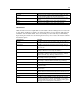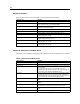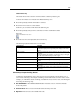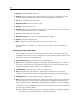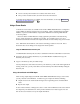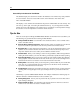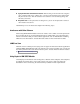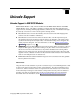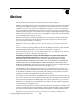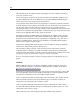User's Manual
245
Accessibility in IBM SPSS Modeler
Use F3 to destroy all connections for a selecte d node in the canvas.
Once you have created a stream, use Ctrl+E to run the c urrent stream.
A complete list of shortcut keys is available. For more information, see the topic Shortc uts for
Navigat ing the Main Window on p. 238.
Using a Screen Reader
A n umber of scre en reader s are available on the market. IBM® SPSS® Modeler is configu r ed to
support JAWS for Windows using the Java Access Bridge, which is installed along with SPSS
Modeler. If you have JAWS installed, simply launch JAWS before launching S PSS Modeler
to use this product.
Due to the nature of SPSS Modeler’s unique graphical representation of the d ata mining
process, charts and graphs are optimally us ed visually. It is possible, however, for you to
understand and make decisio ns based on output and models viewed textually using a screen reader.
Note: With 64-bit client machines, some assistive technology features do not work. This is
because the Java Access Bridge is not designed for 64-bit operation.
Using the IBM SPSS Modeler Dictionary File
An SPSS Modeler dictionary file (Awt.JDF) is available for inclu sion with JAWS. To use this file:
E Navigate to the /accessibility subdirectory of your SPS S Modeler installation and co py the
dictionary file (Awt.JDF).
E Copy it to the directory with your JAWS scripts.
You may already have a file named Awt.JDF on your machine if you have other J AVA applications
running. In this case, you m ay not be abl e to use this dictiona r y file without manually editing the
dictionary file.
Using a Screen Reader with HTML Output
When viewing output displayed as H TML within IBM® SPSS® Modeler using a screen reader,
you may encounter some difficulties. A number of types of output are affected, in cluding:
Output viewed on the Advanced tab for Regression, L ogistic Regressio n, and Factor/PCA
nodes
Report node output
In each of these windows or dialog boxes, there is a tool on the toolbar that can be used to launch
the ou tput into your d efault browser, which provides standard screen reader support. You can
then u se th e screen reader to convey the output information.