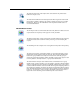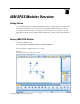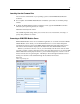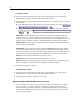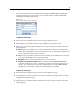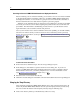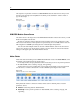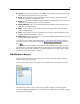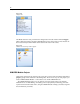User's Manual
15
IBM SPSS Modeler Overview
Note: You cannot edit a server connection that was added from IBM® SPSS® Collaboration
and Deploymen
t Services, since the name, p ort, and other details are defined in IBM SPSS
Collabor ation and Deplo ym ent Servic es.
Figure 3-3
Server Login
Add/Edit Server dialog box
To Add Server Connections
E On the Tools menu, click Server Login. The Server Login dialog box opens.
E In this dial og box, click Add. The S erver Login Add/Edit Server dialog box opens.
E Enter the s erver c onnection details and click OK to s ave the connection and return to the Server
Login dialog box.
Server. Specify an available server or select one from the list. The serv er computer can be
identified by an al phanum eric name (for example, myserver) or an IP address assigned to the
server compute r (for example, 202.123.456.78).
Port. G ive the port number on which the server is listening. If the default does not work, ask
your s ystem administrator for th e correct port number.
Description. Enter an optional description for this server connection.
Ensure secure connection (use SSL). Specifies whether an SSL (Secure Sockets Layer)
connec tion should be used. SSL is a commonly used protocol for securing data sent over a
network. To use this feature, SSL must be ena bled on the server hosting IBM® SPSS®
Modeler Server. If necessary, contact your local administrator for d etails.
To Edit Server Connections
E On the Tools menu, click Server Login. The Server Login dialog box opens.
E In this dialog box, select the connection you want to edit and then click Edit. The Server Login
Add/Edit Ser ver dialog box opens.
E Change the server connection details and clic k OK to save the changes and retur n to the Server
Login dialog box.