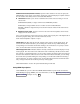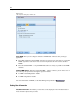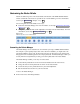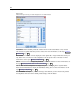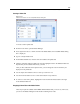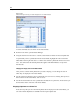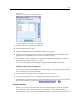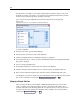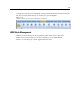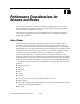User's Manual
227
Customizing IBM SPSS Modeler
Figure 12-9
Subpalettes available for the Modeling Palette tab
To selec t subp alettes for display on a palette tab:
E From the Tools menu, open the Palette Manager.
E Select the palette that you require.
E Click the Sub Palettes button; the Sub Palettes dialog b ox is displayed.
E Using the check boxes in the Shown? column, select whether to include each subpalette on the
palette tab. The All subpalett e is always shown and cannot be deleted.
E To permanently remove a subpalette from the palette tab , highlight the s ubpalette and click th e
Delete button to the right o f the Shown? column.
Note: You cannot delete the default subpa lettes supplied with the Modeling palette tab.
Changing the display order on the Palette Tab
After you have selected which subpalettes you want to display, you can ch ange the order in which
they are displayed on the parent palette tab:
E Use the simple arrow buttons to move a subpalette up or down one row.
E Use the line-arrow buttons to move a subpalette to t he bottom or top of the list.
The subpalettes you create are disp layed on the Nodes Palette when you select the ir par ent palette
tab. For more inf ormation, see the topic Changing a Palette Tab View on p. 228.
Creating a Subpalette
Because you can add any existing node to the custom pale tte tabs that you create, it is possible
that you will select more nodes than can be easily displayed on screen without sc r olling. To
prevent having to scroll, you can create su bpalettes into which you place the nodes you chose for