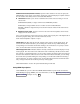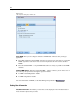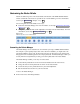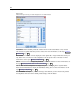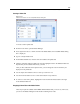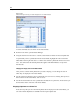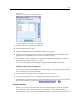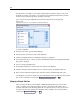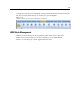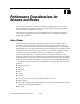User's Manual
226
Chapter 12
Figure 12-8
Palette Manager showing the tabs displayed on the Nodes Palette
To selec t which tabs are to be shown on the Nodes Palette:
E From the Tools menu, open the Palette Manager.
E Using the check boxes in the Shown? column, select whether to include or hide each palette tab.
To permanently remove a palette tab from the Nodes Palette, highlight the node and click the
Delete button to the right of the Shown? column. Once deleted, a palette tab cannot b e re covered.
Note: You cannot delete the default palette tabs supplied with SPSS Modeler, except for the
Favorit es tab.
Changing the display order on the Nodes Palette
After you have selected which palette tabs you want to dis play, you can change the order in
which they are displayed on the N odes Palette:
E Use the simp le arrow buttons to move a palette tab up or down one row. Moving them up moves
them to the left of the Nodes Palette, and vice versa.
E Use the line-arrow buttons to move a palette tab to the bottom or top of th e list. Those at the to p of
the list will be shown on the le f t of the N odes Palette.
Displaying Subpalettes on a Palette Tab
In the same way that you can control which palette tabs are displayed on the Nodes Palett e, you
can control which subpalettes are available from th eir parent palette tab.