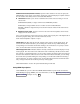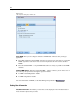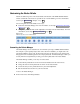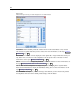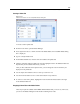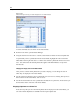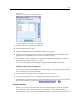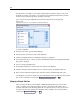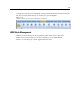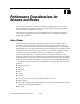User's Manual
221
Customizing IBM SPSS Modeler
Standard Fonts & Colors (effective on restart). Options in this control box are used to specify the
SPSS Modeler s
creen design, color scheme, and the size of the fonts displayed. Options selected
here do not take effect un til you close and restart SPSS Modeler.
Look and feel. Enables you to choose a standard c olor scheme and screen design. You can
choose from
SPSS Standard (default), a design c ommon a cross IBM SPSS products.
SPSS Classic, a design familiar to us ers of earlier versions of SPS S Modeler.
Windows, a Win
dows design that may be useful for increased contrast in the stream canvas
and palettes.
Default font size for nodes. Specify a font size to be used in the node palette s and for nodes
display ed in
the stream canvas.
Note: You can set the size of the node icons for a stream on the Layout pane of the Options tab of
the str eam properties dialog box. From the main menu, choose
Tools > Stream Properties > Options > Layout.
Custom Color
s.This table lists the currently sel ected colors used for various display items. For
each of the items listed in the table, you can change the c urrent color by double-clicking the
corresponding row in the
Color column a nd selecting a color from the list. To specify a custom
color, scro
ll to the bottom of the list and click the Color... e ntry.
Chart Category Color Order. This table lists the cur r ently selected color s used for display in newly
created graphs. The or der of the colors reflects the order in which they will be used in the chart.
For example
, if a nominal field used as a color overlay contains four unique values, then only the
first four colors listed he re will be used. For each of the item s listed in the table, you can change
the cur r ent color by double-clicking the corresponding row in the
Color column and selecting a
color from
the list. To specify a custom color, scroll to the bot tom of the list and click the Color...
entry. Change s made h ere do not affect previously created graphs.
Click Default Values to revert to the system default settings for this tab.
Setting PMML Export Options
On the PMM
L tab, you can control how IBM® SPSS® Modeler exports models to Predictive
Model Markup Language (PMML). For more information, see the t op ic Importing and Exporting
Models as PMML in Chapter 10 on p. 196.