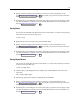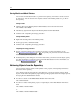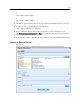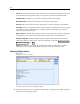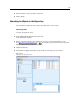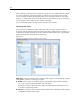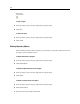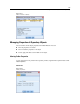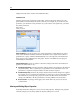User's Manual
180
Chapter 9
Displays the folder name, creation, and modification dates.
Permissions tab
Specifies read and write permissions for the f older. All users and groups with access to the
parent folder are listed. Permiss ions follow a hierarchy. For example, if you do not have read
permission, you cannot have write permission . If you do not have write permission, you cannot
have delete permission.
Figure 9-19
Folder properties
Users And Groups. Lists the repository users and groups that have at least Rea d access to this
folder. Selec t the Write and Delete check boxes to add those access rights for this folder to a
particular user or g r oup. Click the
Add Users/Groups icon on the right side of the Permissions
tab to assign access to additional users and groups. Th e list of available users and groups is
controlled by the administrator.
Cascade Permissions. Choose an option to control how c hanges made to the current folder are
applied to its child folders, if any.
Cascade all permissions. Cascades permission settings from the current folder to all child and
descendant folders. This is a quick way t o set permissions for several folders at once. Set
permissions as required fo r the p arent folder, and then c ascade as required.
Cascade changes only. Cascades only chang es made since the last time changes w ere applied.
For exa mple, if a new group has been added and you want to give it acces s to all folders under
the Sales branch, you can give the group access to the root Sales folder and cascade the
change to all subfolders. A ll other permissions to existing subfolders remain as before.
Do not cascade. Any changes made apply to the current folder only and do not cascade
to child folders.
Viewing and Editing Object Properties
In the Object Properties dialog box you can view a nd edit properties. Although some proper ties
cannot be c
hanged, you can always update an object by adding a new version.