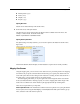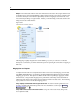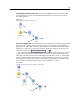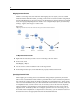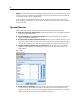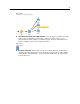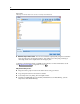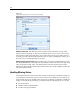User's Manual
96
Chapter 5
Mapped. Lists the fields selected for mapping to template fields. These are the fields whose names
may have to cha
nge to match the original fields used in stream o pe r ations. Click in the table cell
for a field to activate a list of available fields.
If you are unsure of which fields to map, it m ay be useful to examin e the source data closely
before mapping. For example, you can use the Types tab in the source nod e to review a summary
of the source data.
Tips and Shortcuts
Work quickly and easily by familiarizing yourself with the followin g shortcuts an d tips:
Build streams quickly by double-clicking. Simply double-click a node on the palette to add and
connec t it to the cur r ent stream.
Use key combinations to select downstream nodes. Press Ctrl+Q and Ctrl+W to toggle the
selection of all node s d ownstream.
Use shortcut keys to connect and disconnect nodes. When a node is s elected in the canvas, press
F2 to begin a connection, press Tab to move to the required node, an d press Shift+Spacebar to
complete the connection. Press F3 to disconnect all inputs and outputs to the selected no
de.
Customize the Nodes Palette tab with your favorite nodes. On the Tools menu, c lick Manage
Palettes to open a dialog box for adding, removing, or moving the nodes sho wn on the
Nodes P alette.
Figure 5-50
Palette Manager
Rename nodes and add ToolTips. Each node dialo g box incl udes an Annotations tab on which
you can specify a custom name for nodes on the canvas as well as a dd ToolTips to help
organize y our stream. You can also include lengthy annotations to track progress, save process
details, and den ote any business decisions required or achieved.