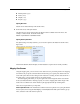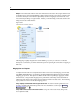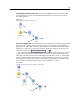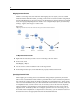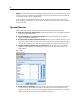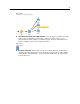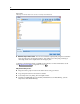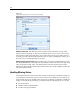User's Manual
91
Building Streams
Models palette (.gen)
Nodes (.nod)
Output (.cou)
Projects (.cpj)
Opening New Files
Streams can be loaded direc tly from the File menu.
E On the File menu, click Open Stream.
All other file types can be opened using the submenu items availab le on the File menu. For
example, to load a model, on the File menu click:
Models > Open Model or Load Models Palette
Opening Recently Used Files
For quick loading of recently used files, you can use the options at the bottom of the File menu.
Figure 5-43
Opening recently used options from the File menu
Select Recent Streams, Recent Projects, o r Recent States to e xpand a list of recently used files.
Mapping Data Streams
Using the map ping tool, you can connect a new data source to a preexisting stream. The mapping
tool will no t only set up the connection but it will also help you to specify how fields in the new
source will replace those in the existing stream. Inste ad of re-creating an entire data stream for a
new data sou r ce, you can simply connect to an existing stream.
The da ta mappin g tool allows you to join together tw o stream fragments and be sure that a ll
of the (essential) field names match up pr operly. I n essence, mapping data resu lts simply in the
creation of a new Filter node, which matches up the appropriate fields by renaming them.
There are two equivalent ways to map data:
Select replacement node. This method starts with the node to be repl aced. First, you right-click the
node to replace; then, using the Data Mapping > Select Replacement Node option from the pop-up
menu, select the node with which to replace it.