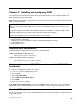User's Manual
Chapter5.InstallingandconguringRAID
ThischapterpresentsfollowinginformationaboutattachingSATAdevicesandconguringRAIDforthe
RAID-supportedmodelsinthisproduct.
Note:WhentheUEFIBIOSwasformattedorthesystemboardwasreplacedintheRAID-supportedmodels,
RAIDisenabledbydefault.
ImportantnoticesforsettingRAID:
BeforeyouinstallandcongureRAID,makesureofthecurrentRAIDsettingonthecomputeryouare
servicing.
ThisproductsupportseitherRAIDLevel0(RAID0)orRAIDLevel1(RAID1).ConrmtheRAIDsetting
informationprovidedfromthecustomeratrst,thenproceedwiththeinstallation.
GoodornonfailingdriveshavetobeinHDDbay0ifyouhaveRAID1.
•SupportedRAIDcongurations
•ConguringthesystemUEFIBIOStoenableembeddedSATARAIDfunctionality
•CreatingRAIDvolumes
•DeletingRAIDvolumes
SupportedRAIDcongurations
ThefollowingRAIDcongurationsaresupportedonThinkPadW520:
RAIDLevel0(RAID0)–Stripeddiskarray
Betterperformanceandnofaulttolerance.
RAIDLevel1(RAID1)–Mirroreddiskarray
Improvedreadperformanceand100%redundancy.
ConguringthesystemUEFIBIOStoenableembeddedSATARAID
functionality
ToconguretheUEFIBIOSforRAID,doasfollows:
1.PressF1toentertheThinkPadSetupmenu.
2.SelectCong.
3.SelectSerialATA(SATA).
4.SelectSATAControllerModeOption
5.SelectRAID
6.PressF10tosavethesettings.
Note:SATAControllerModeOptionisrecoveredtoRAIDbydefault.Whenyouuseothermodebefore
loaddefaultsettinginThinkPadSetupmenusuchasF9key,youhavetorestorethesettingasyoulike.
CreatingRAIDvolumes
ThissectiondescribeshowtousetheIntel®RapidStorageTechnologyoptionROMCongurationUtilityto
createRAIDvolumes.
©CopyrightLenovo2011
45