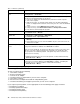User's Manual
Note:ThelatestLenovoThinkVantageToolboxisavailableatthefollowingWebsite:
http://web.lenovothinkvantagetoolbox.com/
ToinstallthelatestLenovoThinkVantageToolboxonthecomputer,followtheinstructionsontheWebsite.
Torunthisprogram,doasfollows:
ForWindows7:
WhiletheWindowsoperatingsystemisrunning,presstheThinkVantagebutton.
Youcanalsorunthisprogramasthefollowing:
•ClickStart➙ControlPanel➙SystemandSecurity➙Lenovo-SystemHealthandDiagnostics.
ForWindowsVistaandWindowsXP:
ClickStart➙AllPrograms➙ThinkVantage➙LenovoThinkVantageToolbox.
Followtheinstructionsonthescreen.LenovoThinkVantageToolboxalsohasproblemdeterminationaids
thatdeterminesoftwareandusageproblems.
Foradditionalinformationaboutthisprogram,seetheHelpfortheprogram.
FRUtests
ThefollowingtableshowsthetestforeachFRU.
Table1.FRUtests
FRUApplicabletest
Systemboard1.Diagnostics➙CPU/Coprocessor
2.Diagnostics➙Systemboard
3.IfthedockingstationortheportreplicatorisattachedtotheThinkPadNotebook,
detachit.
4.Placethecomputeronahorizontalsurface,andrunDiagnostics➙ThinkPad
Devices➙HDDActiveProtectionTest.
Note:Donotapplyanyphysicalshocktothecomputerwhilethetestisrunning.
Power
Diagnostics➙ThinkPadDevices➙ACAdapter,Battery1,orBattery2
LCDunit
1.Diagnostics➙VideoAdapter
2.InteractiveTests➙Video
Audio
EntertheThinkPadSetupandchangeSerialATA(SATA)settingtoCompatibility,and
runDiagnostics➙OtherDevice➙ConexantAudio
SpeakerInteractiveT ests➙InternalSpeaker
Note:OnceAudiotestisdone,thenosoundisheardthistest.Inthiscase,turnoff
andturnonthecomputer.Then,runthistestagain.
Keyboard
1.Diagnostics➙Systemboard➙Keyboard
2.InteractiveTests➙Keyboard
Chapter3.Generalcheckout31