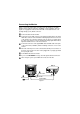Edition 1 This publication could contain technical inaccuracies or typographical errors. Changes are made periodically to the information herein, these changes will be made in later editions. IBM may make improvements and/or changes in the product(s) and/or programs(s) at any time. It is possible that this publication may contain reference to, or information about, IBM products (machines and programs), programming, or services that are not announced in your country.
Packing List The product package should include the following items: 1. Monitor 2. Owner’s Manual 3. Power Cord 4. Diskette 5. Audio Cable 6.
Table of Contents Introduction Features ....................................................................................................A1 Precautions Workplace Perparation ...............................................................................A2 Working Practices ......................................................................................A3 Connecting the monitor ..........................................................................
Introduction Thank you for purchasing a high resolution monitor. It will give you high resolution performance and convenient reliable operation in a variety of video operating modes. Features ■ The monitor is a 17 inches (15.9 inches viewable ) intelligent, microprocessor based monitor compatible with most analog RGB (Red, Green, Blue) display standards, including IBM PC®, PS/2®, Centris®, Quadra®.
Precautions Danger To avoid shock hazard: • Do not remove the covers. • Do not operate this product unless the stand is attached. • Do not connect or disconnect this product during an electrical storm. • The power cord plug must be connected to a properly wired and grounded power outlet. • Any equipment to which this product will be attached must also be connected to properly wired and grounded power outlets.
Working Practices Rest Take regular breaks. Vary your posture, and stand up and stretch occasionally as prolonged use of computer workstations can be tiring. Back You should sit back in the chair and use the back rest. Hands Use a light touch on the keyboard, keeping your hands and fingers relaxed. Allow a space in front of the keyboard to rest your wrists when not typing. Consider using a wristpad. Eyesight Working with monitors, in common with any prolonged close work, can be visually demanding.
Power Source: 1. Make sure the power cord is the correct type that required in your area. 2. This monitor has a universal power supply that allows operation in either 100/120V AC or 220/240V AC voltage area ( No user adjustment is required. ) 3. Connect the power cord into your monitor’s power input socket, and then plug the other end into a 3-pin AC power outlet.
Connecting the Monitor Figure 1 shows the signal cable connections from the monitor to the Video Graphics Array (VGA) port typical in an IBM PC or PC compatible. This also applies to any graphics video card for PC-CAD or workstation that has a 15 pin high density (3 row) D-Sub connector. ❶ Power off both the monitor and PC. ❷ Connect the 15 pin VGA connector of the attached signal cable to the output VGA video connector on the PC and the matching input connector on the rear of the monitor.
Location and Function of Controls Front View Front Panel Controls Left Side Jacks Rear View ID Label MIC.
Control Panel Function Front Panel Controls OSD Select /Adjustment Control Sound Mute Brightness Adjustment Control Built-in Microphone Power ON/OFF Button Sound Menu OSD ON/OFF Enter Button Contrast Adjustment Control Control Power (DPMS) Indicator Function OSD Select/ Adjustment Control Use this buttons selecting (highlighting) an OSD icon to be adjusted. It is also used for selecting the level of the selected item to be adjusted.
Left Side Jacks Headphone Jack Headphone Jack that automatically mutes the speaker volume when headphone is attached. Microphone Jack An external microphone can be used instead of the built-in microphone. Rear Panel Jacks MIC. AUDIO OUT IN Mic. Out Connects microphone sound to PC via cable. Audio In Connects speaker sound to PC via cable attachment. Microphone Operation On the left side there is a MIC (Microphone) jack.
On Screen Display (OSD) Control Adjustment Making adjustments to the image size, position, and operating parameters of the monitor is quick and easy with the On Screen Display Control system, using only the ENTER button and Adjustment Control buttons. A quick example is given below to familiarize you with the use of the controls. Following this section is an outline of the available adjustments and selections you can make using the OSD.
On Screen Display(OSD) Selection and Adjustment You were introduced to the procedure of selection and adjusting an item using the OSD system. Listed below are the icons, icon names, and icon descriptions of the items that are shown on the Menu. OSD Adjust Description Horizontal Position HORIZONTAL P O S I T I O N 85% To move picture image left and right. ◀ Moves the screen image left. ▶ Moves the screen image right. OSD U MAIN : ADJ: Horizontal Size HORIZONTAL SIZE 85% To adjust image width.
OSD Adjust Description Pincushion Balance PINCUSHION BALANCE 85% To correct the balance of both sides bowling. ◀ Curvature of the sides to the right. ▶ Curvature of the sides to the left. OSD U MAIN : ADJ: Parallelogram PARALLELOGRAM 85% OSD U ADJ: MAIN : Tilt This control adjusts for a skewing of the screen image. ◀ Tilts the screen image rightward. ▶ Tilts the screen image leftward. To correct image rotation. ◀ Tilts the screen image left. ▶ Tilts the screen image right.
OSD Adjust Description Color Select ( ) COLOR CONTROL 9300K 6550K USER CURVE To select color temperature 9300K/ 6550K/ USER and CURVE. Select the desired color temperature or select user to set your own color levels. U OSD NEXT: SELECT: COLOR CONTROL R G B U OSD NEXT: SELECT: COLOR CONTROL 6000K 9950K U OSD ADJ: MAIN: Degauss U NEXT: OSD U OSD OSD Control OSD Curve color setting is adjusters at the factory to the display's color temperature.
OSD Adjust Description Recall If the monitor is operating in a factory preset mode, this control will reset the image to the factory preset mode. If the monitor is operating in a user mode, this control has no effect. RECALL SELECT: NEXT: OSD U Language Select LANGUAGE ENGLISH FRANÇAIS ITALIANO DEUTSCH ESPAÑOL OSD U MAIN : ADJ: Mode Information INFORMATION DDC MODE OSD U SELECT: To choose the language in which the control names are displayed.
Sound Selection and Adjustment ( ) You were introduced to the procedure of selection and adjusting an item using the OSD system. Listed below are the icons, icon names, and icon descriptions of the items that are shown on the main Menu. OSD Adjust Description Volume VOLUME 50% MAIN: Raises or lowers audio level. ADJ: Treble TREBLE 50% MAIN: Raises or lowers treble level. ADJ: Bass BASS 50% MAIN: Raises or lowers Bass level.
Video Memory Modes The monitor has 20 memory locations for display modes, 10 of which are factory preset to popular video modes. Display Modes ( Resolution) Display Modes (Resolution) VESA VESA VESA VESA VGA VGA VESA VESA MFI2 VESA Horizontal Frequency (kHz) Vertical Frequency (kHz) 640 x 480 800 x 600 37.50 75 46.88 75 800 x 600 53.68 85 1024 x 768 68.677 85 720 X 400 31.47 70 640 X 480 31.47 60 720 X 400 37.93 85 640 X 480 43.27 85 960 X 529 41.775 75 1024 X 768 60.
Energy Saving Design This monitor complies with the EPA's Energy Star program, which is a program designed to have manufacturers of computer equipment build circuitry into their products to reduce power consumption during time of non-use. This monitor also goes into its energy saving mode if you exceed the monitor's operating limits, such as the maximum resolution of 1280x1024 or the frequency refresh rates of 30-70kHz horizontal or 50-160Hz vertical.
Low Radiation Compliance (MPR II) This monitor meets one of the strictest guidelines available today for low radiation emissions, offering the user extra shielding and an AGAR. These guidelines, set forth by a government agency in Sweden, limit the amount of emission allowed in the Extremely Low Frequency (ELF) and Very Low Frequency (VLF) electromagnetic range.
Troubleshooting Self diagnostics message. ■The signal cable is not connected, or is loose. Check and secure the connection. OUT OF FREQUENCY message appears. ■ The frequency of the signal from the video card is outside the operating range of the monitor. OUT OF FREQUENCY HF : 120 . 8 KHZ VF : 110 . 1 HZ OPERATING FREQUENCY HF : 30 - 70 KHZ VF : 50 - 160 HZ *Horizontal Frequency: 30-70kHz *Vertical Frequency: 50-160Hz POWER MANAGEMENT 20 SEC.
Further help If you are unable to correct the problem yourself, you may seek further help as follows: Call IBM HELPCENTER. In the USA call 1-800-772-2227 In Canada call 1-800-565-3344 In other countries, contact your dealer, retailer, or other IBM authorized servicer. Before calling, please have available as much of the following information as possible: 1. Type, model and serial number from the label on the back of your monitor. 2. Purchase receipt. 3. Description of problem. 4. Computer type and model. 5.
Service Unplug the monitor from the wall outlet and refer servicing to qualified service personnel when : ■ The power cord or plug is damaged or frayed. ■ Liquid has been spilled into the monitor. ■ The monitor has been exposed to rain or water. ■ The monitor does not operate normally following the operating instructions. Adjust only those controls that are covered in the operating instructions.
Specifications Sync Signal Types Type Separate Sync H. Sync V. Sync H. Sync V. Sync (N.C : No Connection) Signal Connector Pin Assignment 1 5 6 11 10 15 Pin Signal(D-Sub) 1 2 3 4 5 6 7 8 9 10 11 12 13 14 15 Red Green Blue Ground Self-Test Red Ground Green Ground Blue Ground NC Ground Ground SDA Hori.Sync Vert.Sync SCL Note :No. 5 Pin have to ground on the PC side.
Specifications Picture tube ■ 17 inches (15.9 inches viewable) FST ■ 90 degree deflection ■ 0.27 mm dot pitch, Non-glare, AGAR Sync Input ■ Horizontal Frequency ■ Vertical Frequency ■ Input Form ■ Signal input Video Input ■ Display Area ■ Input Form ■ Resolution Horizontal Vertical : : : : 30 - 70kHz (Automatic) 50 - 160Hz (Automatic) Separate, TTL, Positive/Negative 15 pin D-Sub Connector : 12.2 x 9.06 inches / 310 x 230mm (H x V) : Separate, RGB Analog, 0.7 Vp-p/75 ohm, Positive : max. 1280 dots : max.
Statement of Warranty Part 1 - General Terms This Statement of Warranty includes Part 1 - General Terms and Part 2 - Country-unique Terms. The terms of Part 2 may replace or modify those of Part 1. The warranties provided by I BM in this Statement of Warranty apply only to Machines you purchase for your use, and not for resale, from IBM or your reseller. The term “Machine” means an IBM machine, its features, conversions, upgrades, elements, or accessories, or any combination of them.
Any technical or other support provided for a Machine under warranty, such as assistance via telephone with “how-to” questions and those regarding Machine set-up and installation, will be provided WITHOUT WARRANTIES OF ANY KIND. Warranty Service To obtain warranty service for the Machine, contact your reseller or IBM. You may be required to present proof of purchase.
Limitation of Liability Circumstances may arise where, because of a default on IBM’s part or other liability, you are entitled to recover damages from IBM. In each such instance, regardless of the basis on which you are entitled to claim damages from IBM (including fundamental breach, negligence, misrepresentation, or other contract or tort claim), IBM is liable for no more than 1. damages for bodily injury (including death) and damage to real property and tangible personal property; and 2.
NEW ZEALAND: The IBM Warranty for Machines: The following paragraph is added to this Section: The warranties specified in this Section are in addition to any rights you may have under the Consumer Guarantees Act 1993 or other legislation which cannot be excluded or limited. The Consumer Guaran-tees Act 1993 will not apply in respect of any goods which IBM provides, if you require the goods for the purposes of a business as defined in that Act.
The following paragraphs are added to this Section: The minimum warranty period for Machines is six months. In case IBM or your reseller are unable to repair an IBM Machine, you can alternatively ask for a partial refund as far as justified by the reduced value of the unrepaired Machine or ask for a cancellation of the respective agreement for such Machine and get your money refunded. Extent of Warranty: The second paragraph does not apply.
SOUTH AFRICA, NAMIBIA, BOTSWANA, LESOTHO AND SWAZILAND: Limitation of Liability: The following is added to this Section: IBM’s entire liability to you for actual damages arising in all situations involving nonperformance by IBM in respect of the subject matter of this Statement of Warranty will be limited to the charge paid by you for the individual Machine that is the subject of your claim from IBM.
Your IBM Monitor Installation Diskette includes translations of IBM’s Statement of Warranty in the following languages. Worldwide Statement of Warranty (Except Turkiye, U.S, Puerto Rico and Canada. Arabic Brazilian Portuguese Bulgarian Chinese Croatian Czech Danish Dutch English Finnish French German Greek Hebrew Hungarian Italian Japanese Korean Norwegian Polish Portuguese Russian Slovakian Slovenian Spanish Swedish Taiwanese Z1255697.ara.html Z1255697.bra.html Z1255697.bul.html Z1255697.chi.
Compliances Federal Communications Commission(FCC) Statement This equipment has been tested and found to comply with the limits for a Class B digital device, pursuant to Part 15 of the FCC Rules. These limits are designed to provide reasonable protection against harmful interference in a residential installation. This equipment generates, uses and can radiate radio frequency energy and, if not installed and used in accordance with the instructions, may cause harmful interference to radio communications.
Power Cord: For your safety, IBM provides a power cord with a grounded attachment plug to use with this IBM product. To avoid electrical shock, always use the power cord and plug with a properly grounded power outlet. IBM power cords used in the United States and Canada are listed by the Underwriters Laboratories (UL) and certified by the Canadian Standards Association (CSA).
MPR II This product complies with Swedish National Council for Metrology (MPR) standards issued in December 1990 (MPR II) for very low frequency (VLF) and extremely low frequency (ELF). Hinweise Gemäß der Amtsblätter des BMPT Nm. 61/1991 und 6/1992 wird der Betreiber darauf aufmerksam gemächt, daß die von ihm mit diesem Gerät zusammengestellte Anlage auch den technicschen Bestimmungen dieser Amtsblätter genügen muß.
Hinweis für die Europäische Union (EU) Dieses Gerät hat in Tests die Grenzwerte eingehalten, die gemäß CISPR 22/Europäische Norm EN 55022 für informationstechnische Geräte der Klasse B festgeschrieben sind. Diese Grenzwerte für Geräte der Klasse B sehen für die normale Installation im privaten Bereich einen ausreichenden Schutz vor Störungen von zugelassenen Kommunikationsgeräten vor.
Per ridurre la possibilità di causare interferenza alle comunicazioni radio e televisive ed ad altre apparecchiature elettriche o elettroniche, occorre usare cavi e connettori opportunamente schermati e messi a terra. Tali cavi e connettori sono disponibili presso i rivenditori autorizzati IBM. In conformità a EN 50082-1 1992, Criteri di prestazioni A:, occorre notare che in presenza di determinati campi elettromagnetici, possono presentarsi alcuni disturbi sullo schermo.