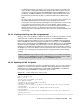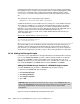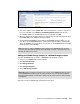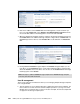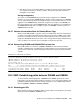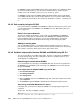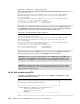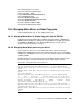Computer Drive User Manual
Table Of Contents
- Front cover
- Contents
- Notices
- Preface
- Summary of changes
- Part 1 Overview
- Chapter 1. Introduction
- Chapter 2. Copy Services architecture
- Part 2 Interfaces
- Chapter 3. DS Storage Manager
- Chapter 4. DS Command-Line Interface
- Chapter 5. System z interfaces
- Part 3 FlashCopy
- Chapter 6. FlashCopy overview
- Chapter 7. FlashCopy options
- 7.1 Multiple relationship FlashCopy
- 7.2 Consistency Group FlashCopy
- 7.3 FlashCopy target as a Metro Mirror or Global Copy primary
- 7.4 Incremental FlashCopy - refresh target volume
- 7.5 Remote FlashCopy
- 7.6 Persistent FlashCopy
- 7.7 Data set FlashCopy
- 7.8 Reverse restore
- 7.9 Fast reverse restore
- 7.10 Options and interfaces
- Chapter 8. FlashCopy ordering and activation
- Chapter 9. FlashCopy interfaces
- Chapter 10. FlashCopy performance
- Chapter 11. FlashCopy examples
- Part 4 Metro Mirror
- Chapter 12. Metro Mirror overview
- Chapter 13. Metro Mirror options and configuration
- Chapter 14. Metro Mirror interfaces
- 14.1 Metro Mirror interfaces - overview
- 14.2 TSO commands for Metro Mirror management
- 14.3 ICKDSF
- 14.3.1 Metro Mirror management with ICKDSF
- 14.3.2 Display the Fibre Channel Connection Information Table
- 14.3.3 PPRCOPY DELPAIR
- 14.3.4 PPRCOPY DELPATH
- 14.3.5 PPRCOPY ESTPATH
- 14.3.6 PPRCOPY ESTPAIR
- 14.3.7 PPRCOPY FREEZE
- 14.3.8 PPRCOPY QUERY
- 14.3.9 PPRCOPY RECOVER
- 14.3.10 PPRCOPY SUSPEND
- 14.3.11 PPRCOPY RUN
- 14.3.12 Refreshing the VTOC
- 14.4 DS Command-Line Interface
- 14.5 DS CLI command- examples
- 14.6 DS Storage Manager GUI
- 14.7 ANTRQST API
- Chapter 15. Metro Mirror performance and scalability
- Chapter 16. Metro Mirror examples
- Part 5 Global Copy
- Chapter 17. Global Copy overview
- Chapter 18. Global Copy options and configuration
- Chapter 19. Global Copy performance and scalability
- Chapter 20. Global Copy interfaces
- Chapter 21. Global Copy examples
- Chapter 22. Global Mirror overview
- Part 6 Global Mirror
- Chapter 23. Global Mirror options and configuration
- 23.1 Terminology used in Global Mirror environments
- 23.2 Create a Global Mirror environment
- 23.3 Modify a Global Mirror session
- 23.4 Remove a Global Mirror environment
- 23.5 Global Mirror with multiple storage disk subsystems
- 23.6 Connectivity between local and remote site
- 23.7 Recovery scenario after primary site failure
- 23.7.1 Normal Global Mirror operation
- 23.7.2 Primary site failure
- 23.7.3 Failover B volumes
- 23.7.4 Check for valid Consistency Group state
- 23.7.5 Set consistent data on B volumes
- 23.7.6 Reestablish the FlashCopy relationship between B and C volumes
- 23.7.7 Restart the application at the remote site
- 23.7.8 Prepare to switch back to the local site
- 23.7.9 Return to local site
- 23.7.10 Conclusions
- Chapter 24. Global Mirror interfaces
- 24.1 Global Mirror interfaces - overview
- 24.2 Different interfaces for the same function
- 24.3 Global Mirror management using TSO commands
- 24.3.1 Establish a Global Mirror environment
- 24.3.2 Define paths
- 24.3.3 Establish Global Copy volume pairs
- 24.3.4 Establish FlashCopy relationships for Global Mirror
- 24.3.5 Define a Global Mirror session
- 24.3.6 Populate a Global Mirror session with volumes
- 24.3.7 Start a Global Mirror session
- 24.3.8 Query a Global Mirror session
- 24.4 DS CLI to manage Global Mirror volumes in z/OS
- 24.5 Global Mirror management using ICKDSF
- 24.5.1 Establish a Global Mirror environment
- 24.5.2 Define paths
- 24.5.3 Establish Global Copy pairs
- 24.5.4 Establish FlashCopy relationships
- 24.5.5 Define a Global Mirror session
- 24.5.6 Add volumes to a session
- 24.5.7 Start Global Mirror
- 24.5.8 Query an active Global Mirror session
- 24.5.9 Remove a Global Mirror environment
- 24.5.10 Stop the Global Mirror session
- 24.5.11 Remove volumes from Global Mirror
- 24.5.12 Un-define the Global Mirror session
- 24.5.13 Withdraw FlashCopy relationships
- 24.5.14 Delete Global Copy pairs
- 24.5.15 Remove all paths
- 24.6 ANTRQST macro
- 24.7 DS Storage Manager GUI
- Chapter 25. Global Mirror performance and scalability
- Chapter 26. Global Mirror examples
- 26.1 Global Mirror examples - configuration
- 26.2 Global Mirror query examples with TSO
- 26.3 Set up the Global Mirror environment using TSO
- 26.4 Primary site failure and recovery management with TSO
- 26.4.1 Primary site failure
- 26.4.2 Stop a Global Mirror session
- 26.4.3 Failover from B to A volumes
- 26.4.4 Check Global Mirror FlashCopy status between B and C volumes
- 26.4.5 Create a data consistent set of B volumes
- 26.4.6 Optionally create a data consistent set of D volumes
- 26.4.7 Create a data consistent set of C volumes
- 26.4.8 Prepare to return to the local site
- 26.4.9 Replicate the changes from B to A
- 26.4.10 Return to the local site and resume Global Mirror
- 26.5 Remove Global Mirror environment using TSO
- 26.6 Planned outage management using ICKDSF
- 26.7 Remove a Global Mirror environment using ICKDSF
- 26.8 Query device information with ICKDSF
- 26.9 Set up a Global Mirror environment using DS SM
- 26.10 Set up a Global Mirror environment using the DS CLI
- 26.11 Control and Query Global Mirror with the DS CLI
- 26.12 Site switch basic operations using the DS CLI
- 26.13 Remove the Global Mirror environment with the DS CLI
- Part 7 Interoperability
- Chapter 27. Combining Copy Service functions
- Chapter 28. Interoperability between DS6000 and DS8000
- 28.1 DS6000 and DS8000 Copy Services interoperability
- 28.2 Preparing the environment
- 28.2.1 Minimum microcode levels
- 28.2.2 Hardware and licensing requirements
- 28.2.3 Network connectivity
- 28.2.4 Creating matching user IDs and passwords
- 28.2.5 Updating the DS CLI profile
- 28.2.6 Adding the Storage Complex
- 28.2.7 Volume size considerations for Remote Mirror Copy
- 28.2.8 Determining DS6000 and DS8000 CKD volume size
- 28.3 RMC: Establishing paths between DS6000 and DS8000
- 28.4 Managing Metro Mirror or Global Copy pairs
- 28.5 Managing DS6000 to DS8000 Global Mirror
- 28.6 Managing DS6000 and DS8000 FlashCopy
- 28.7 z/OS Global Mirror
- Part 8 Solutions
- Chapter 29. Interoperability between DS6000 and ESS 800
- 29.1 DS6000 and ESS 800 Copy Services interoperability
- 29.2 Preparing the environment
- 29.2.1 Minimum microcode levels
- 29.2.2 Hardware and licensing requirements
- 29.2.3 Network connectivity
- 29.2.4 Creating matching user IDs and passwords
- 29.2.5 Updating the DS CLI profile
- 29.2.6 Adding the Copy Services domain
- 29.2.7 Volume size considerations for RMC (PPRC)
- 29.2.8 Volume address considerations on the ESS 800
- 29.3 RMC: Establishing paths between DS6000 and ESS 800
- 29.4 Managing Metro Mirror or Global Copy pairs
- 29.5 Managing ESS 800 Global Mirror
- 29.6 Managing ESS 800 FlashCopy
- Chapter 30. IIBM TotalStorage Rapid Data Recovery
- Chapter 31. IBM TotalStorage Productivity Center for Replication
- 31.1 IBM TotalStorage Productivity Center
- 31.2 Where we are coming from
- 31.3 What TPC for Replication provides
- 31.4 Copy Services terminology
- 31.5 TPC for Replication terminology
- 31.6 TPC for Replication session types
- 31.7 TPC for Replication session states
- 31.8 Volumes in a copy set
- 31.9 TPC for Replication and scalability
- 31.10 TPC for Replication system and connectivity overview
- 31.11 TPC for Replication monitoring and freeze capability
- 31.12 TPC for Replication heartbeat
- 31.13 Supported platforms
- 31.14 Hardware requirements for TPC for Replication servers
- 31.15 TPC for Replication GUI
- 31.16 Command Line Interface to TPC for Replication
- Chapter 32. GDPS overview
- Appendix A. Concurrent Copy
- Appendix B. SNMP notifications
- Appendix C. Licensing
- Appendix D. CLI migration
- Related publications
- Index
- Back cover

418 IBM System Storage DS6000 Series: Copy Services with IBM System z
Putting the password in the profile is not very secure (because it is stored in a plain text file),
but it might prove more convenient. A password file can be created using managepwfile and is
a better way to manage this. After creating the password file (which by default is called
security.dat), you can remove the password from the profile and instead specify the pwfile
file.
The command to create a passwd file in this example is:
managepwfile -action add -name admin -pw passw0rd
A simple method when you have multiple servers to manage is to create multiple profile files.
Then, when you start DS CLI, you can specify the profile file that you wish to use with the
-cfg parameter. In a Windows environment, you could have multiple Windows batch files
(BAT files), one for each machine you wish to manage. The profile shown in Example 28-1 on
page 417 could be saved in the C:\program files\ibm\dscli\profile directory as
1750source.profile. Then you could create a simple Windows BAT file with three lines as
shown in Example 28-2.
Example 28-2 Windows BAT file to start a specific profile
title DS CLI Local DS6800 1300247 Remote IBM.2107-7503461
cd C:\Program Files\ibm\dscli\profile
dscli -cfg 1750source.profile
We saved the BAT file onto the Windows desktop and started it by double-clicking the icon.
The DS CLI opened and started the specified profile. By creating a BAT file and profile for
each machine, you can simplify the process of starting the DS CLI. You can also specify the
profile when starting DS CLI from inside a script, or when running the DS CLI in script mode.
28.2.6 Adding the Storage Complex
If you wish to use a single DS GUI to manage both FlashCopy and Remote Mirror and Copy
pairs on your DS6000 and DS8000, you have to add the Storage Complex of one Storage
Unit (such as a DS6000), to the Storage Complex of the other Storage Unit (such as a
DS8000). Note that you have to do this operation once in each direction. In other words, you
have to add the DS6000 to the DS8000 and then add the DS8000 to the DS6000.
Adding the DS6000 Storage Complex to a DS8000 Storage Complex
You add a DS6000 Storage Complex to a DS8000 Storage Complex as follows.
1. Connect to the DS8000 HMC with the DS GUI.
2. Click
Real-time manager.
3. Click
Manage hardware.
4. Click
Storage complexes.
5. Select
Add.
6.
Figure 28-1 shows the Add Storage Complex panel that opens.
Important: Make sure that the user ID that you use to log on to the DS8000 DS GUI also
exists on the DS6000 SMC and that it has the same password. If not, the operation to add
the Storage Complex will fail. You must always use this user ID for multi-complex
management.