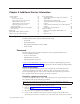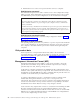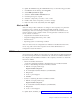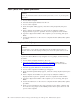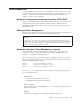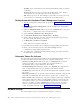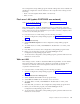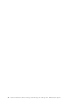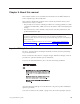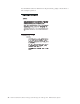Personal Computer User Manual
Table Of Contents
- Contents
- Chapter 1. General Checkout
- Chapter 2. General Information
- Chapter 3. Diagnostics
- Setup Utility program
- Product Recovery Program menu
- Diagnostics
- Diagnostics download
- Navigating through the diagnostic programs
- Running diagnostic tests
- Test selection
- Module test menu/hardware configuration report
- Memory Diagnostic tests
- Alert-On LAN™ test
- Asset ID™ test
- Test results
- Hard file Smart test
- Fixed Disk Optimized Test
- Quick and Full erase - hard drive
- Iomega Zip drive test
- Asset EEPROM backup
- Viewing the test log
- When to use the Low-Level Format program
- Preparing the hard disk drive for use
- Chapter 4. Installing Options
- Chapter 5. FRU Replacements
- Chapter 6. Symptom-to-FRU Index
- Chapter 7. Parts
- Chapter 8. Additional Service Information
- Chapter 9. About this manual
- Chapter 10. Related Service Information
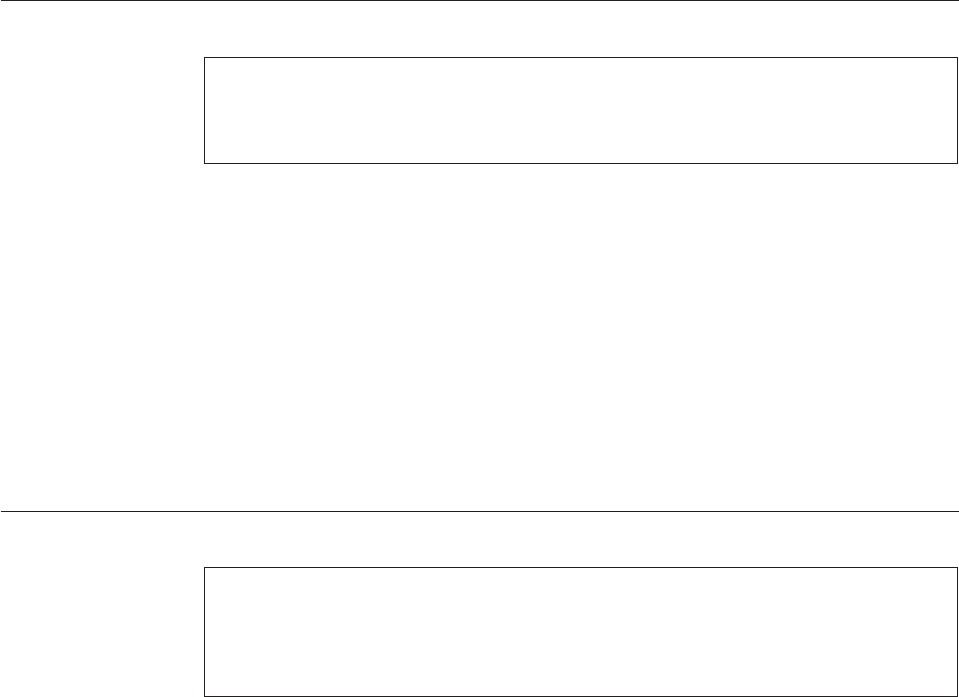
Flash (BIOS/VPD) update procedure
Attention:
Refer to the information label located inside the system unit cover for any model-specific
information.
1. Power-off the computer.
2. Insert the flash update diskette into drive A.
3. Power-on the computer.
4. When the Update Utility appears; select the country/keyboard, then press
Enter.
5. If the computer serial number was previously recorded, the number is
displayed with an option to update it. Press Y to update the serial number.
6. Type the 7-digit serial number of the computer you are servicing, then press
Enter.
7. Follow the instructions on the screen to complete the flash (BIOS/VPD) update
procedure.
Flash recovery boot block jumper
Attention:
If an interruption occurs during a Flash/BIOS upgrade, the BIOS might be left in an
unusable state. The Boot Block jumper enables you to restart the system and recover the
BIOS.
To perform a Flash/BIOS recovery using the recovery jumper, use the following
procedure.
1. Power-off the computer and remove the cover.
2. Move the system board recovery jumper to the clear position. Refer to
“A40/A40P/A40i system board layout” on page 29 or the label inside the
computer for more information.
3. Insert the upgrade diskette into the diskette drive.
4. Power-on the computer. The IBM Logo will appear.
5. When the Flash Update Utility appears, select the country/keyboard, then press
Enter.
6. If the computer serial number was previously recorded, the number is
displayed with an option to update it. Press Y to update the serial number.
7. Type the 7-digit serial number of the computer you are servicing, then press
Enter.
8. Follow the instructions on the screen to complete the flash (BIOS/VPD) update
procedure.
9. When you are instructed to reboot the computer, power-off the computer and
move the recovery jumper to the normal position. Then replace the cover and
power-on the computer.
88 Hardware Maintenance Manual A40 Type 6840 A40P Type 6841 A40i Type 2271: IBM NetVista Computer