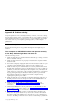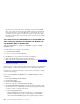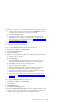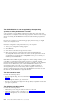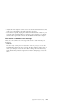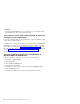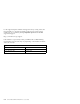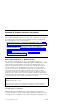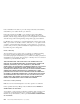Internal IDE CD-ROM Drive User's Guide
Table Of Contents
- Contents
- About this book
- Safety information
- Part 1: Installation and user’s guide
- Appendix A. Customizing device driver configurationsettings
- Appendix B. Problem solving
- Appendix C. Help and service information
- Appendix D. Product warranties and notices
- Warranty Statements
- IBM Statement of Limited Warranty for United States, PuertoRico, and Canada (Part 1 - General Terms)
- IBM Statement of Warranty Worldwide except Canada,Puerto Rico, Turkey, United States (Part 1 - General Terms)
- Part 2 - Worldwide Country-Unique Terms
- Notices
- Trademarks
- Federal Communications Commission (FCC) statement
- obi32eng.pdf
- OBI32FR.PDF
- Table des matières
- About this book
- Safety information
- Chapitre 1 : Installation et utilisation
- Annexe A. Customizing device driver configurationsettings
- Annexe B. Problem solving
- Annexe C. Help and service information
- Annexe D. Product warranties and notices
- Warranty Statements
- IBM Statement of Limited Warranty for United States, PuertoRico, and Canada (Part 1 - General Terms)
- IBM Statement of Warranty Worldwide except Canada,Puerto Rico, Turkey, United States (Part 1 - General Terms)
- Part 2 - Worldwide Country-Unique Terms
- Notices
- Trademarks
- Federal Communications Commission (FCC) statement
- obi32sp.pdf
- Contenido
- Acerca de este manual
- Información sobre seguridad
- Parte 1: Instalación y guía del usuario
- Apéndice A. Personalización de los valores deconfiguración de los controladores de dispositivos
- Apéndice B. Resolución de problemas
- Apéndice C. Help and service information
- Apéndice D. Product warranties and notices
- Warranty Statements
- IBM Statement of Limited Warranty for United States, PuertoRico, and Canada (Part 1 - General Terms)
- IBM Statement of Warranty Worldwide except Canada,Puerto Rico, Turkey, United States (Part 1 - General Terms)
- Part 2 - Worldwide Country-Unique Terms
- Notices
- Trademarks
- Federal Communications Commission (FCC) statement
- d4ql1mst.pdf
- Indice
- Informazioni su questo manuale
- Informazioni sulla sicurezza
- Parte 1: Guida per l’utente e all'installazione
- Appendice A. Personalizzazione delle impostazioni diconfigurazione dei driver di periferica
- Appendice B. Risoluzione dei problemi
- Appendice C. Informazioni sull'assistenza tecnica
- Appendice D. Informazioni particolari e sulla garanzia
- d4ql1mst.pdf
- OBI32FR.PDF
6. Check to see if there is a conflict between devices by doing the following:
a. In the System Properties window, double-click CD-ROM to list the
available devices, and click to select one from the list.
b. Click the Properties button.
c. Under Device Status, there is a statement indicating whether the
CD-ROM device is working properly. If there is a conflict and one or
both of the devices are nonworking, refer to “Appendix C. Help and
service information” on page C-1.
7. Click OK in the System Properties window.
8. Shut down and restart the computer.
If you are using Windows NT 4.0, follow these instructions:
1. Click Start --> Settings --> Control Panel.
2. Double-click SCSI Adapters.
3. Click the Device tab.
4. Check to see that neither controller has conflicts by doing the following:
a. Click to select a controller.
b. Click Properties.
c. Click the Card Info tab; under the Device Status section, there is a
statement indicating whether the controller is working properly.
d. Click OK to return to the SCSI Adapter window.
e. Click to select another controller.
f. Click the Card Infotab; under the Device Status section, check the
statement to see whether the controller is working properly.
g. If you have more than two SCSI controllers, use the above steps to
check the device status of the other controller(s).
h. If you discover a conflict and one or more of the controllers is not
working, refer to “Appendix C. Help and service information” on
page C-1.
If you are using Windows 2000, follow these steps:
1. Click Start --> Settings --> Control Panel.
2. Click System.
3. Click Hardware tab.
4. Click the Device Managerbutton.
5. Double-click Hard Disk Controllers to list the available controllers. Look
for yellow circles with an exclamation point to indicate any conflicts. If
conflicts occur, see Appendixes B or C for further instruction.
Appendix B. Problem solving B-3