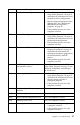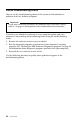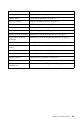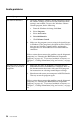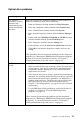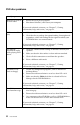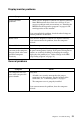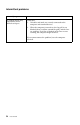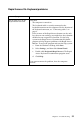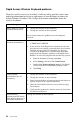- Lenovo User Guide Desktop Computer 2283, 6274
52 User Guide
DVD disc problems
Symptom Action
Black screen instead
of DVD video
1. Restart the DVD player program.
2. Shut down Windows, and restart your computer.
If you need technical assistance, see Chapter 7, “Getting
information, help, and service,” on page 69.
DVD movie willnot
play.
1. Make sure that the disc surface is clean and not scratched.
2. Checkthe disc orpackagefor regional coding.You mightneed
to purchase a disc with coding for the region for which your
DVD-ROM drive was manufactured.
If you need technical assistance, see Chapter 7, “Getting
information, help, and service,” on page 69.
No audio or
intermittent audio
while playing DVD
movie
1. Check the volume control settings in Windows and on your
speakers.
2. Make sure that the disc surface is clean and not scratched.
3. Check all cable connections to and from the speakers.
4. Select a different audio track.
If you need technical assistance, see Chapter 7, “Getting
information, help, and service,” on page 69.
Playback is very
slow or choppy.
1. Disable any background programs, such as antivirus or
desktop themes.
2. Ensure that video resolution is set to less than 1152 x 864.
3. Make sure that the DMA check box is selected in Device
Manager for the DVD-ROM drive.
If you need technical assistance, see Chapter 7, “Getting
information, help, and service,” on page 69.
Invalid disc or no
disc found message
1. Ensurethata DVDdisc is inthe drivewiththe labelside ofthe
disc facing up.
2. Ensure that video resolution is set to less than 1152 x 864.
3. On a computer with a CD-ROM as well as aDVD-ROM drive,
makesurethattheDVDisinthedrivelabeledDVD.
If you need technical assistance, see Chapter 7, “Getting
information, help, and service,” on page 69.