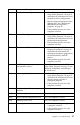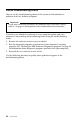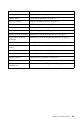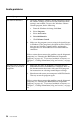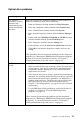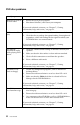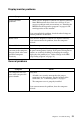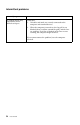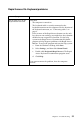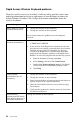- Lenovo User Guide Desktop Computer 2283, 6274
50 User Guide
Audio problems
Symptom Action
No audio in Windows 1. Check the Windows Volume Control program to ensure
the volume settings are not set too low or that the mute
setting is not enabled. To access the Windows Volume
Control program, do the following:
a. From the Windows desktop, click Start.
b. Select Programs.
c. Select Accessories.
d. Select Multimedia.
e. Click Volume Control.
2. Make surethe program you areusing is designed for use
in Windows. If theprogram isdesigned to runin DOS, it
does not use Windows sound features and must be
configured to use Sound Blaster Pro or Sound Blaster
emulation.
If these actionsdo not correct the problem, run thediagnostic
programs (see “Running the IBM Enhanced Diagnostics
program” on page 66). If you need technical assistance, see
Chapter 7, “Getting information, help, and service,” on page
69.
No audio when you play
DOS games or use DOS
programs
1. Make sure the game or program is configured to use
Sound Blaster Pro or Sound Blaster emulation. Refer to
the documentation that came with your DOS program
for instructions on selecting sound adapter settings.
2. Shut down andrestart yourcomputer inMS-DOS mode.
Then try to run the program again.
If these actionsdo not correct the problem, run thediagnostic
programs (see “Running the IBM Enhanced Diagnostics
program” on page 66). If you need technical assistance, see
Chapter 7, “Getting information, help, and service,” on page
69.