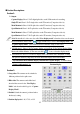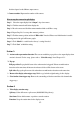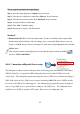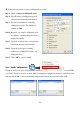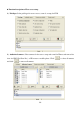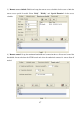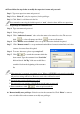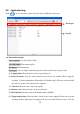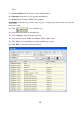Instruction Manual
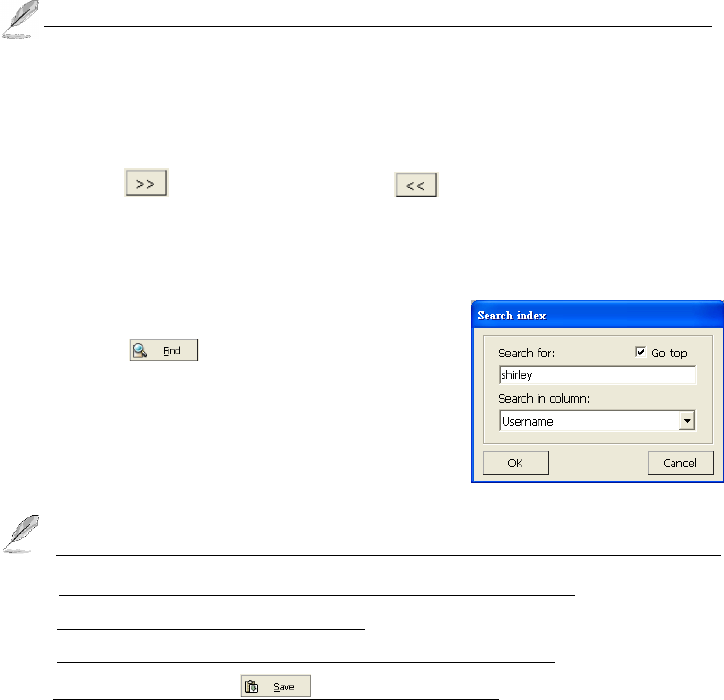
88
Please follow the steps below to modify the supervisor’s name and password:
Step 1. Type new supervisor name and password.
Step 2. Press “Select all” (only for supervisor) for the privileges.
Step 3. Click “Save” to add the user in the list.
Please remember removing the default supervisor “root”, otherwise there will be two supervisors.
Set privilege for additional users
Step 1. Type username and password.
Step 2. Select privileges.
Step 3. Click “Authorized cameras” tab to select the cameras for remote live view. The user can
click “ ” to select all cameras and click “ ” to remove all cameras.
Step 4. Click “Remote access schedule” tab to set up the connection schedule if required.
Step 5. Click “Remote control” to set up maximum bandwidth and connection time limit, and select
cameras for remote listen if required.
Step 6. To create other users, please repeat step 1 to 5.
Step 7. Click “ ” to search the username which has
been created. Type the username from “Search for”
field and check “Go Top” if the user would like to
search the list from the beginning of the username
list.
1. If the supervisor’s password or username is lost, Witness ASE/HS/RD series must be reinstalled.
All previous settings will be lost. However, saved videos will not be erased.
2. Password must consist of 0-9 and a-z or A-Z.
3. The password is case sensitive. (PaSsWoRd is not the same as password)
4. Please remember to click “ ” after set up from each tab.
Remove/modify user privileges: Select the user in the username list. Click “Delete” to remove
user or double-click on the username to modify user privileges.