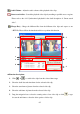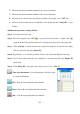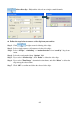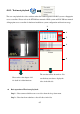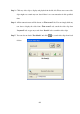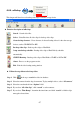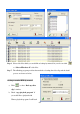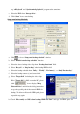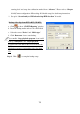Instruction Manual
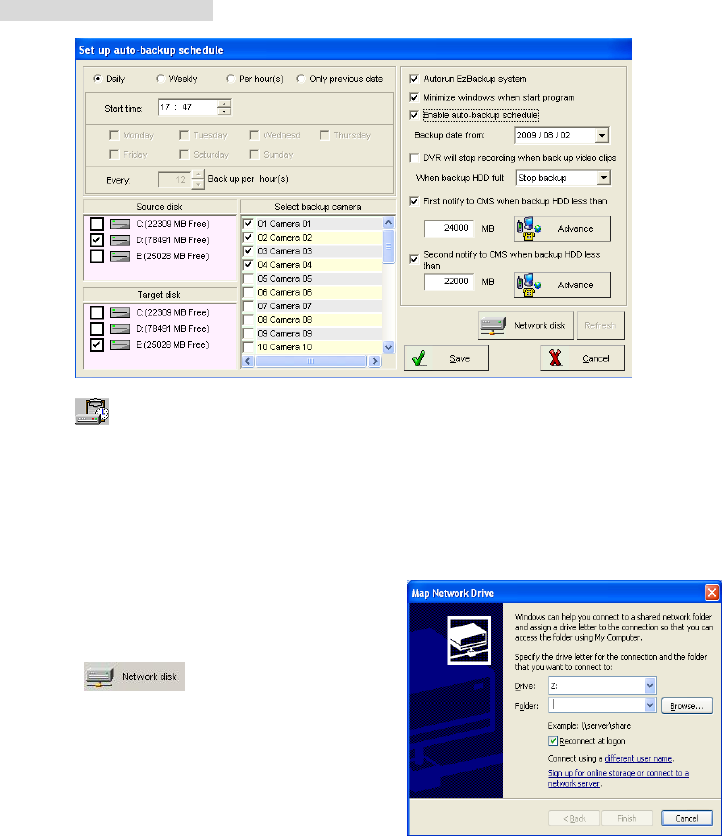
69
up “ezPlayback” and “Synchronized playback” program at the same time
c. Select the HDD from “Storage drive“.
d. Click “Start” icon to start backup.
Setup auto backup Schedule:
a. Click to show “Setup auto backup schedule” window.
b. Select “Enable Auto-backup schedule” function.
c. Select the date to backup video clips from “Backup date from” field.
d. Select “Recycle” or “Stop backup” when backup HDD is full.
e. Select the backup schedule from “Daily“, “Weekly”, “Per hour(s) “, or “Only Previous day”.
f. Select the backup camera (s) and source disk.
g. Select “Target disk” for backup the video clips.
If the “Target disk” is NAS or another PC, please
click “ ” icon to display “Map
Network Drive” and follow the dialog instruction
to type the specific path of the network HDD for
backup. To add more Network’s HDD path, please
repeat this step again.
h. Check “First notify to CMS when backup HDD less than” and type for HDD space for