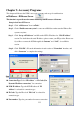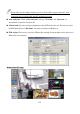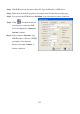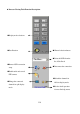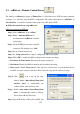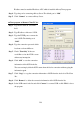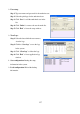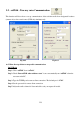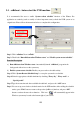Instruction Manual
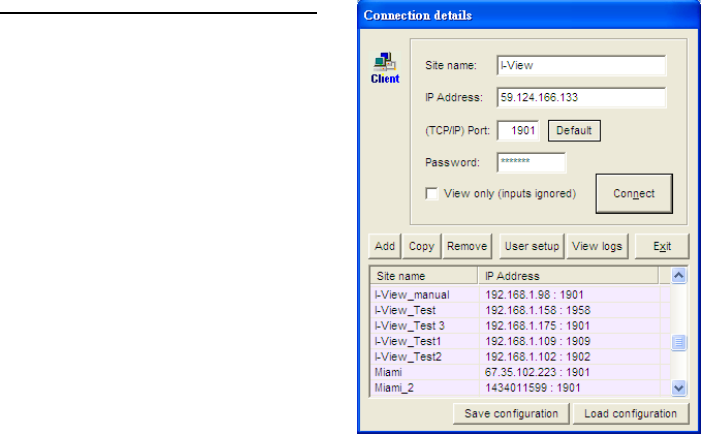
116
IP address must be math the IP address of PC which is installed ezProxyClient program.
Step 4. Type the port for connecting ezProxy Server. The default port is “1288”.
Step 5. Click “Connect” to connect ezProxy Server.
ezClient program on Remote Client PC site
Step 1. Type NVR’s name in “Site name”
field.
Step 2. Type IP address of the user’s NVR.
Step 3. Type the TCP/IP port to connect the
user’s NVR. The default port is
“1901”.
Step 4. Type the connection password which
has been set from ezRServer.
Step 5. Check “View Only” if the user
would like to view the NVR’s screen
without any interruption.
Step 6. Click “Add” to save the connection
information of this NVR in the list.
The user can simply click the NVR’s name from the list for connection without typing the
information again.
Step 7. Click “Copy” to copy the connection information of NVR from the site book of FreeView
Pro .
Step 8. Click “Remove” to delete the connection information of the NVR from the list.
Step 9. Select NVR name for the list and click “Connect” to connect NVR or click “Exit” to leave
the program.