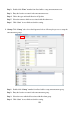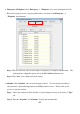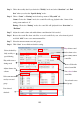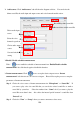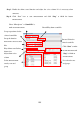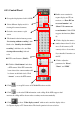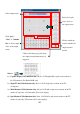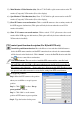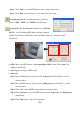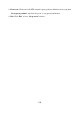Instruction Manual
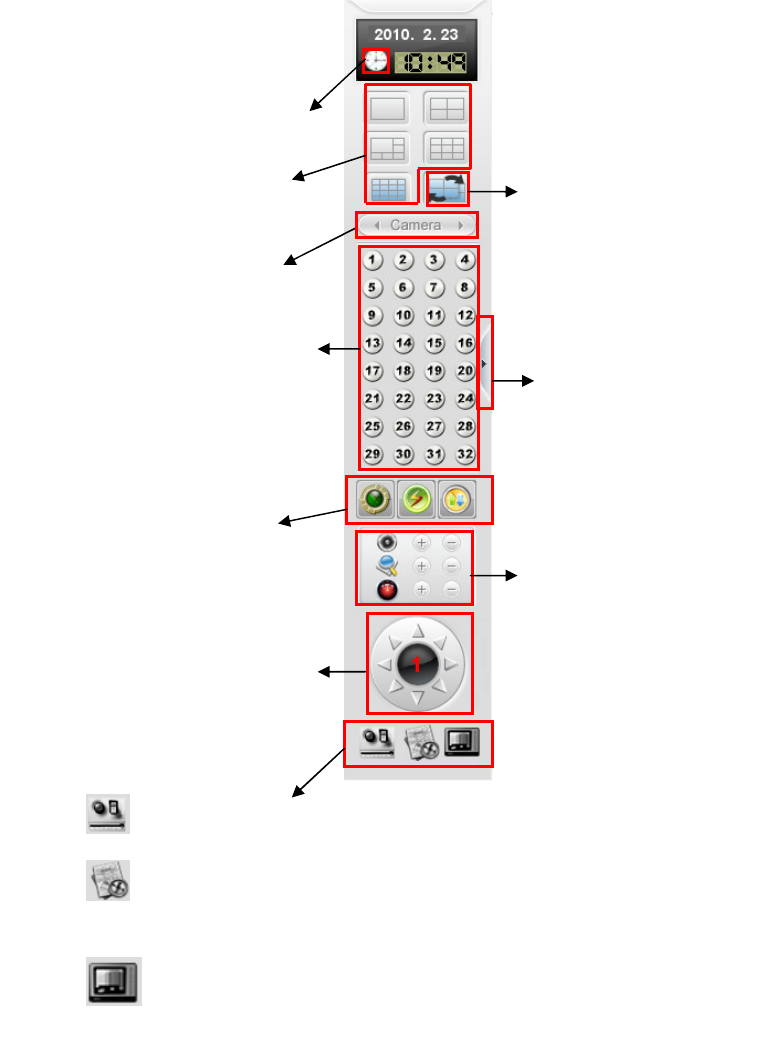
106
4-13. Control Panel
PTZ control buttons. (Note B)
Set up the display time clock for NVR
Click to set up I/O sensor of NC-080AZ Receiver module.
Click to show the NVR information on the e-Map. If the NVR supports dual
monitor, the e-Map will be shown on the secondary monitor automatically.
Click
to show “Video display control” window and control the display videos
for Capture display or TV-Out monitors. The detail operation is shown as below:
Enable screen rotation for
capture display and TV-out
monitors, or “Show IPCam
on second monitor” and
“Show 17-32 cameras on
second monitor” if the NVR
supports dual monitor. (Note
A)
Select different display mode for
viewing all connected cameras.
Switch to next camera or split
screen
The channel selection buttons present
“live viewing without recording” with
black color, “Stand by for scheduled
recording” with blue color, and “live
viewing with recording” with red
color.
Click to display the camera
number button from 33~64 or
move 32-64 camera (or IP
camera) video to 2
nd
monitor,
if you installed 2 monitors on
this PC.
Click to adjust the
parameters for “Focus”,
“Zoom”, and “IRIS”
Click the “black button” and select
a PTZ camera. If the PTZ camera has
been selected, the camera number will
be shown on the black circle. Click
“Arrows” to move the PTZ camera.