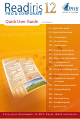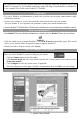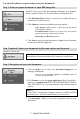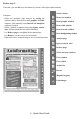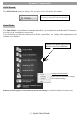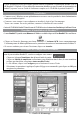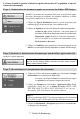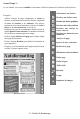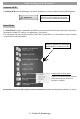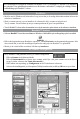Quick Start Instruction Manual
Use the left toolbar to acquire and process your documents:
Step 1: Scan your paper documents or open PDF/image les
Readiris™canprocesssingleandmultipagedocuments,texts,graphics,
tables,complexcolumns,etc.Evendotmatrixanddegradedtexts.
1. Click Document Type (Readiris™Corporateonly)toconrmthetypeof
documentsyouwanttoprocess.
2. Click Optionstoactivatethepossibleprocessingoptions:
Page analysis (defaultoption):itsplitsupyourdocuments
inrecognitionwindows.
Fast binarization
(Readiris™Corporateonly):activatethis
optionwhenusingahigh-speedscanner.
Deskewing and Rotation options.
3. ClickScantoscanyourpaperdocumentsorOpenifyourdocuments
arealreadyavailableasimageles.
Step 2 (optional): Index your documents by le name, subject and keywords
(Readiris™Corporateonly)
Click User indextoaccesstheindexingoptions.Clickinanyoftheindex
eldsanddrawaframearoundthetextyouwanttouseasindexitem.
Step 3: Recognize and save your documents
1. Click the globe icon to select your document language or its
languagecombination.
You can favor recognition speed over accuracy and vice
versabymovingtheslider.
2. Click Format to select the target application(Word,OpenOfce,
Excel,etc.)oroutput format(DOCX,ODT,PDF,PDF-iHQC™,PDF/A,
XPS,XPS-iHQC™etc.)ofyourdocuments,thenselecttherequired
options.
iHQC™
UsetheiHQC™technologytohighlycompressyourPDFandXPS
documents(upto350timessmallerthanyoursourceles!).
3.ClickRecognize + Savetoexecutetherecognitionandsaveyour
documents.
3-QuickStartGuide