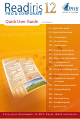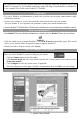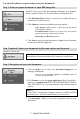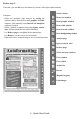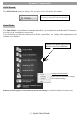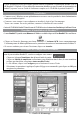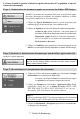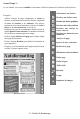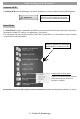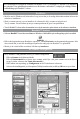Quick Start Instruction Manual
This Quick Start Guide provides general guidelines for installing and using Readiris™ Pro 12 and
Readiris™ Corporate 12. For detailed instructions on the full range of functionalities of Readiris™,
see the complete User Guide on the Readiris™ CD-ROM.
Installation
•Logon toWindows asadministratorormake sure you havethenecessary administration rights
toinstallthesoftware.
•ConnectyourscannertoyourPCandinstallthesoftwaredeliveredwithyourscanner.
Testyourscanner.Ifyouexperienceanyproblems,contactyourscannermanufacturer.
• InserttheReadiris™CD-ROMintheCD-ROMdriveandfollowtheon-screeninstructionstoinstallthesoftware.
How to run Readiris™
•Start Readiris™ fromtheWindows Start menuordouble-clickthe Readiris™ icononyourdesktop.
•ClickthesplashscreentolaunchReadiris™.The OCR Wizard automaticallyopens.Thiswizard
allowsyoutoquicklydeneallrequiredsettingstooperateReadiris™.
•Shouldyouwanttoskipthewizard,click Cancel.
How to congure your scanner
BeforeyoucanuseReadiris™,youmustcongureyourscanner:
- Click the Scannerbuttononthelefttoolbar.
- Click Scanner modelandselectyourscannerfromthelist.(Ifyourscannerisnotonthelist,select
Twain other models.)
- Click ConguretoselecttheTwainsource,ifapplicable.
- Selectthesettingsyouwanttoapply(300dpiisrecommended),thenclickOK to save the settings.
How to use Readiris™
2 - Quick Start Guide