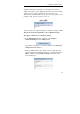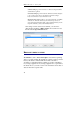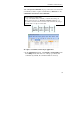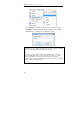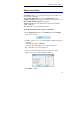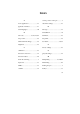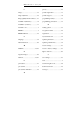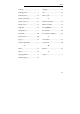User guide
Table Of Contents
- Introducing the IRISPen
- Installation
- Starting up
- Basic settings
- Frequent commands
- Learn how to...
- Customize/save/reopen settings
- Read dot matrix text
- Read small print
- Read numeric data
- Read handprinting
- Read barcodes
- Scan multiple lines
- Scan from right to left
- Scan negative images
- Scan vertical text (optional)
- Define the symbol for unknown characters
- Replace a character string
- Replace vertical lines
- Program hotkeys
- How to get product support?
- How to register?

IRISPen Executive 6 - User's guide
80
I
image ..........................................33
image adjstment..........................28
Image Quality Check window ....21
installation (hardware)................14
installation (software).................11
invisible color ...............................7
IRISPen ........................................3
IRISPen Wizard..........................29
L
language......................................35
left-handed users.........................68
M
multiline................................39, 67
N
negative images ..........................69
numeric.................................33, 61
P
pen buttons..................................41
pen scanner...................................3
pen scanner calibration ...............23
presets.........................................29
product registration.....................17
product support...........................16
programming hotkeys.................77
programming pen buttons........... 41
R
reading options ........................... 33
recognition results ...................... 25
registration..................................17
rejected characters ......................72
replacing characters.................... 72
replacing vertical lines................74
restore settings............................57
restore to factory settings............ 57
right-to-left text ..........................68
S
save settings................................57
scan...............................................7
scan from right to left ................. 68
Scan Test window ......................25
scan type.....................................33