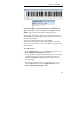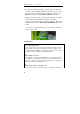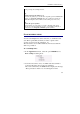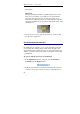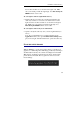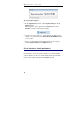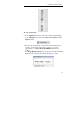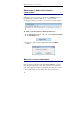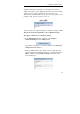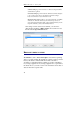User guide
Table Of Contents
- Introducing the IRISPen
- Installation
- Starting up
- Basic settings
- Frequent commands
- Learn how to...
- Customize/save/reopen settings
- Read dot matrix text
- Read small print
- Read numeric data
- Read handprinting
- Read barcodes
- Scan multiple lines
- Scan from right to left
- Scan negative images
- Scan vertical text (optional)
- Define the symbol for unknown characters
- Replace a character string
- Replace vertical lines
- Program hotkeys
- How to get product support?
- How to register?
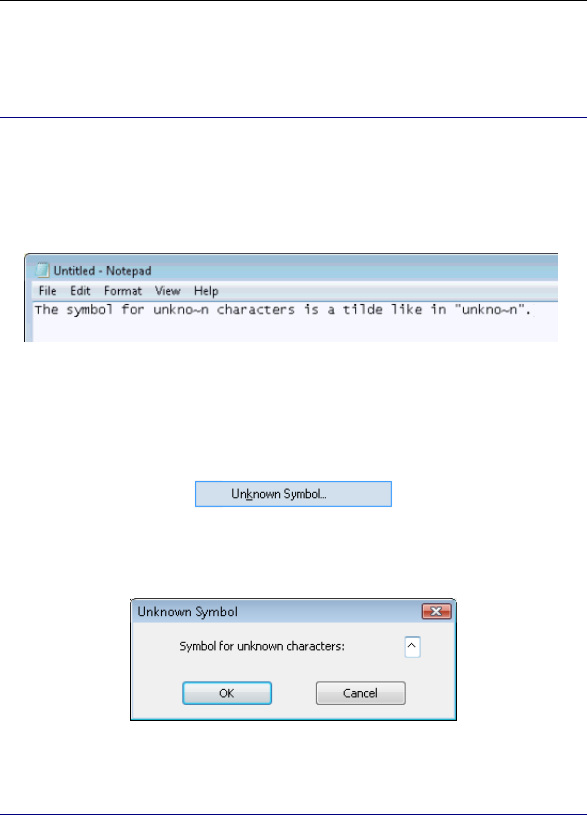
IRISPen Executive 6 - User's guide
72
DEFINE THE SYMBOL FOR UNKNOWN
CHARACTERS
If characters are not properly recognized by the IRISPen, they are
by default represented by a tilde, i.e. a "~" symbol, in the
recognition result. If you wish to, you can choose another symbol.
To define a custom symbol for unknown characters:
• In the Application window, select the option Unknown Symbol
from the Settings menu.
• Replace the symbol in the required field, then click OK to
confirm.
REPLACE A CHARACTER STRING
Once you have recognized some data with the IRISPen, you can
have this data replaced by some other data before it is inserted in
your active application. This is particularly interesting if you want
to use specific terms or symbols that were not present on the