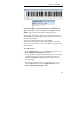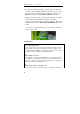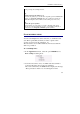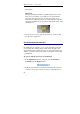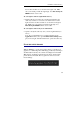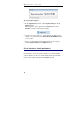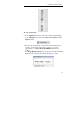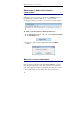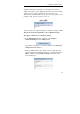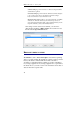User guide
Table Of Contents
- Introducing the IRISPen
- Installation
- Starting up
- Basic settings
- Frequent commands
- Learn how to...
- Customize/save/reopen settings
- Read dot matrix text
- Read small print
- Read numeric data
- Read handprinting
- Read barcodes
- Scan multiple lines
- Scan from right to left
- Scan negative images
- Scan vertical text (optional)
- Define the symbol for unknown characters
- Replace a character string
- Replace vertical lines
- Program hotkeys
- How to get product support?
- How to register?
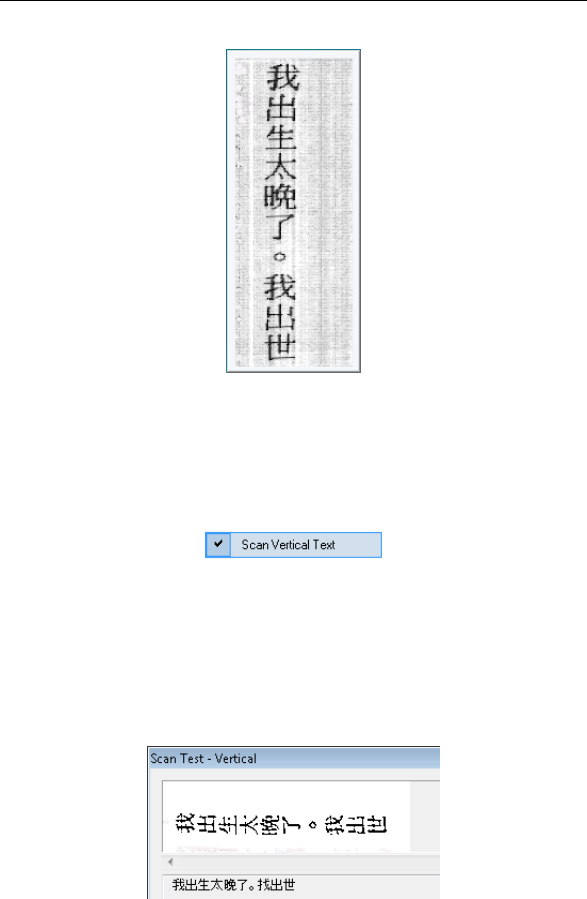
CHAPTER 6 - LEARN HOW TO...
71
To scan vertical text:
• In the Application window, select the required Asian language
in the Language field, then select Scan Vertical Text from the
Options menu.
• Rotate your document 90° counterclockwise and slide the pen
scanner over the text line from left to right. Use your pen
appropriately, see: Introducing the IRISPen, How does it
work?.
The Image Quality Check window appears vertically. The Scan
Test window remains horizontal but the image is rotated.