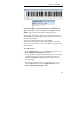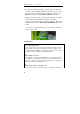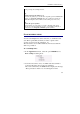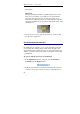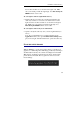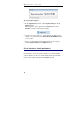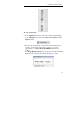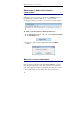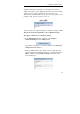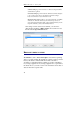User guide
Table Of Contents
- Introducing the IRISPen
- Installation
- Starting up
- Basic settings
- Frequent commands
- Learn how to...
- Customize/save/reopen settings
- Read dot matrix text
- Read small print
- Read numeric data
- Read handprinting
- Read barcodes
- Scan multiple lines
- Scan from right to left
- Scan negative images
- Scan vertical text (optional)
- Define the symbol for unknown characters
- Replace a character string
- Replace vertical lines
- Program hotkeys
- How to get product support?
- How to register?
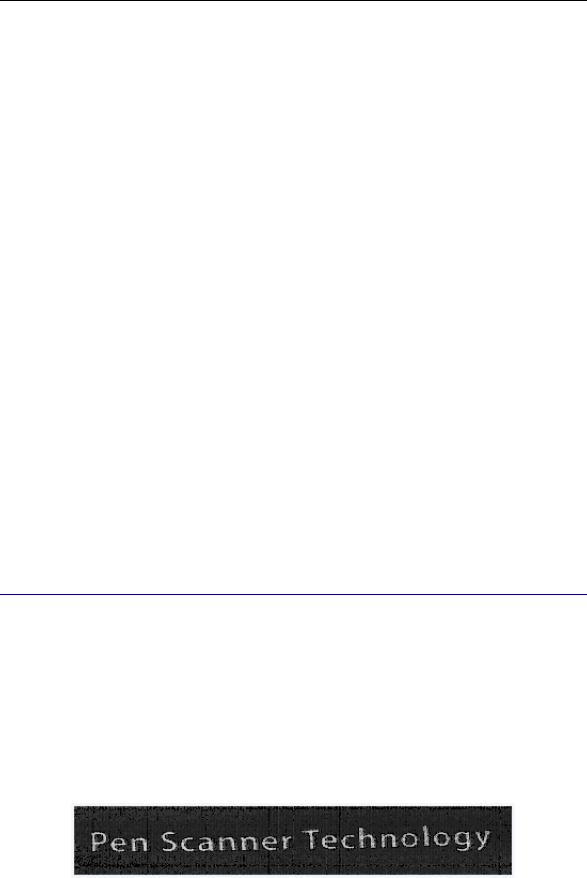
CHAPTER 6 - LEARN HOW TO...
69
the text line and slide it over the line from right to left. Make
sure you hold the pen with the right angle. See: Introducing the
IRISPen, How does it work?
To scan right-to-left text (right-handed users):
• Simply take the pen scanner in your left hand and turn it the
other way around so as to lean it to the left. Position it at the
right end of the text line and slide it over the line from right to
left. Make sure you hold the pen with the right angle. See:
Introducing the IRISPen, How does it work?
To scan right-to-left text if you are left-handed:
• Operate exactly the same way as if you were right-handed (see
above).
Note: If you select Hebrew as recognition language in the
Application window, the option Left-handed Scanning will be
grayed out as right- and left-handed users operate the same way.
SCAN NEGATIVE IMAGES
With the IRISPen, you can scan negative images, i.e. light text or
graphics on a dark background. The image produced by scanning is
automatically inverted by the software and displayed in the Scan
Test window: the black pixels will become white, and the white
pixels will become black. The recognition is carried out on the
inverted image.