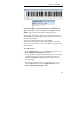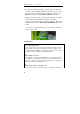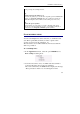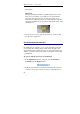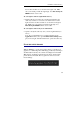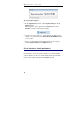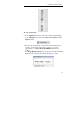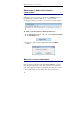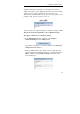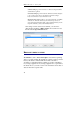User guide
Table Of Contents
- Introducing the IRISPen
- Installation
- Starting up
- Basic settings
- Frequent commands
- Learn how to...
- Customize/save/reopen settings
- Read dot matrix text
- Read small print
- Read numeric data
- Read handprinting
- Read barcodes
- Scan multiple lines
- Scan from right to left
- Scan negative images
- Scan vertical text (optional)
- Define the symbol for unknown characters
- Replace a character string
- Replace vertical lines
- Program hotkeys
- How to get product support?
- How to register?
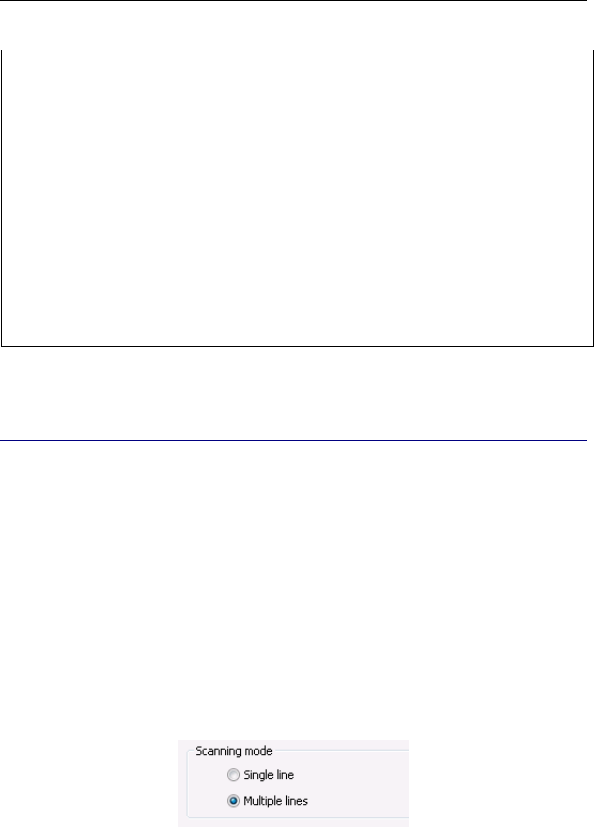
CHAPTER 6 - LEARN HOW TO...
67
having to change the scanning direction.
Tip:
Tell the software if the quality is poor
If the barcode quality is poor, use the barcode quality option in the Barcodes
window (see: Frequent commands, Barcodes) to make the software use
additional intelligent routines. Make several scanning tests if necessary.
Tip:
Activate the speech synthesis
Speech synthesis not only applies to text but to all legible data such as
barcodes. You can thus activate the speech to get an auditive feedback of
your barcodes. See: Frequent commands, Speech Synthesis.
SCAN MULTIPLE LINES
You can scan multiple lines at the same time, i.e. within the same
scan. This is particularly useful if you want to capture whole
excerpts of text from books, magazines, etc.
The various lines of text will be buffered, then released with the
click on a pen button.
To read multiple lines:
• In the Application window, select the option Multilines. See:
Basic settings, Scanning mode.
• Scan the various lines one by one. Make sure that each line is
positioned directly in front of the pen's guide line.
After each scanned line, the Status window displays the message
"Press pen button to flush". Go on scanning the next line