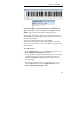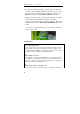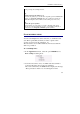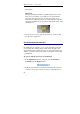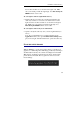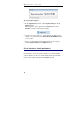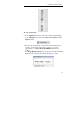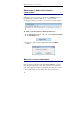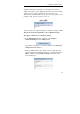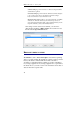User guide
Table Of Contents
- Introducing the IRISPen
- Installation
- Starting up
- Basic settings
- Frequent commands
- Learn how to...
- Customize/save/reopen settings
- Read dot matrix text
- Read small print
- Read numeric data
- Read handprinting
- Read barcodes
- Scan multiple lines
- Scan from right to left
- Scan negative images
- Scan vertical text (optional)
- Define the symbol for unknown characters
- Replace a character string
- Replace vertical lines
- Program hotkeys
- How to get product support?
- How to register?
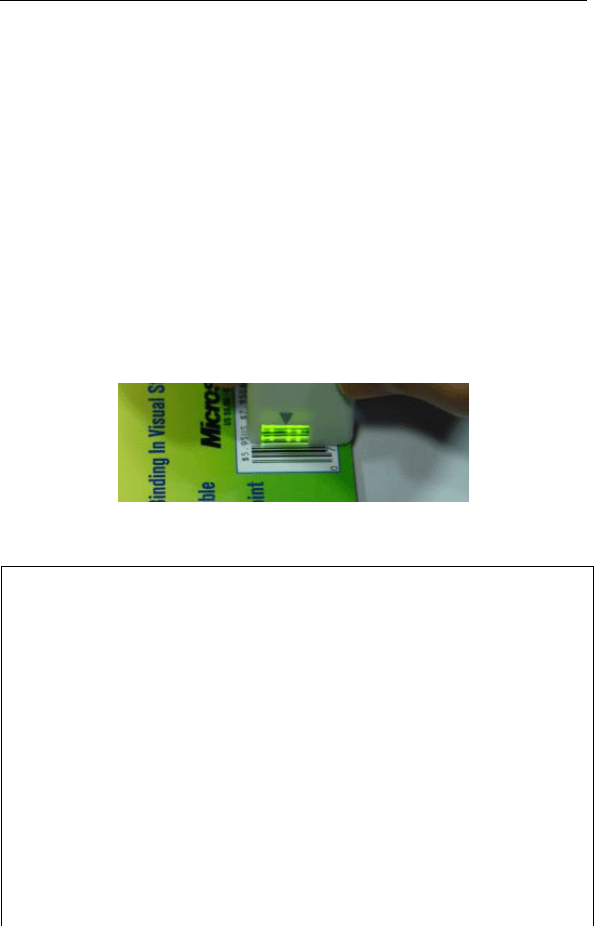
IRISPen Executive 6 - User's guide
66
• If you want to limit the reading to specific barcodes, make the
software verify checksums, authorize partial read, or read out-of-
specs barcodes, you must fine-tune the barcode reading in the
Barcodes window. See: Frequent commands, Barcodes.
• Operate exactly as for any other data: just slide the pen scanner
over the barcode. The middle of the barcode should be
positioned just in front of the pen scanner guide line. Follow the
instructions given under: Introducing the IRISPen, How does it
work?
! Do not try to read several barcodes per scan. Only one barcode
can be read at a time.
Scanning tips...
Tip:
Scan on a flat, stable surface
You are recommended to scan on a flat, stable surface. Although you may
succeed reading some barcodes on physical objects such as bottles, boxes,
etc., remember that the IRISPen is a productivity tool meant for the office
environment and is not intended to industrial applications.
Tip:
Set the brightness correctly
Set the brightness correctly in the Scan Test window. If the barcode images
are too light, they contain white spaces where none were intended. If the
images are too dark, two narrow bars form a single wide one, a white space
between two black bars become filled in, etc.
Tip:
Scan from left to right or from right to left
You can scan your barcodes from left to right or from right to left without