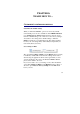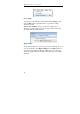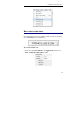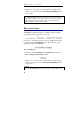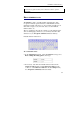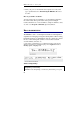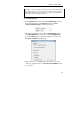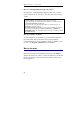User guide
Table Of Contents
- Introducing the IRISPen
- Installation
- Starting up
- Basic settings
- Frequent commands
- Learn how to...
- Customize/save/reopen settings
- Read dot matrix text
- Read small print
- Read numeric data
- Read handprinting
- Read barcodes
- Scan multiple lines
- Scan from right to left
- Scan negative images
- Scan vertical text (optional)
- Define the symbol for unknown characters
- Replace a character string
- Replace vertical lines
- Program hotkeys
- How to get product support?
- How to register?
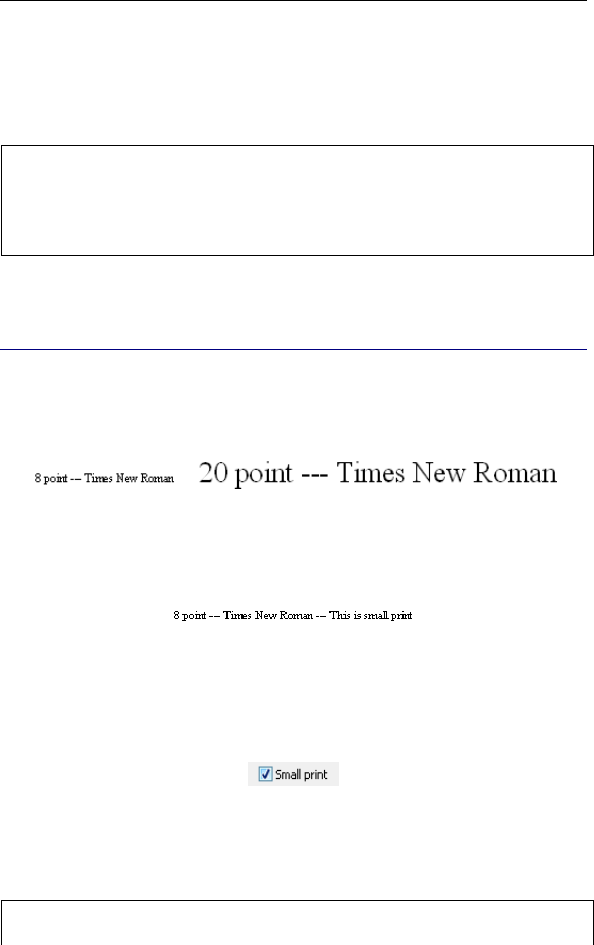
IRISPen Executive 6 - User's guide
60
• Operate as for any other type of printed data: just slide the pen
scanner over the text line. See: Introducing the IRISPen, How
does it work?
Warning:
Select the Dot matrix option only if you intend to read so-called "draft" or "9
pin" dot matrix symbols. Do not select this option if you want to read letter
quality dot matrix printing, also called "25 pin" or "NLQ" (Near Letter
Quality) dot matrix, or other "normal" printing.
READ SMALL PRINT
The IRISPen scanning band is 0.41" (10.5mm.) high. It can thus
read characters having point sizes of 8 to 20.
If you have to read data printed in a font size smaller than 10 point,
you must activate the Small print option. This will help you get
optimized results with the IRISPen.
To read small text:
• Select the option Small print in the Application window. See:
Basic settings, Reading options, Other.
• Operate as for any other type of printed data: just slide the pen
scanner over the text line. See: Introducing the IRISPen, How
does it work?
Warning:
Do not use the Small print option to read text above 10 points. This would