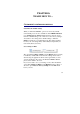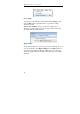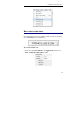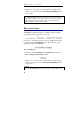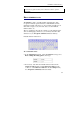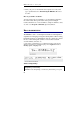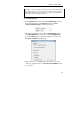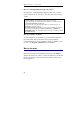User guide
Table Of Contents
- Introducing the IRISPen
- Installation
- Starting up
- Basic settings
- Frequent commands
- Learn how to...
- Customize/save/reopen settings
- Read dot matrix text
- Read small print
- Read numeric data
- Read handprinting
- Read barcodes
- Scan multiple lines
- Scan from right to left
- Scan negative images
- Scan vertical text (optional)
- Define the symbol for unknown characters
- Replace a character string
- Replace vertical lines
- Program hotkeys
- How to get product support?
- How to register?
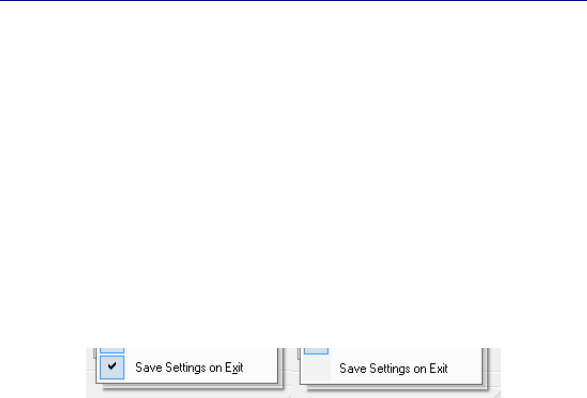
57
CHAPTER 6
L
EARN HOW TO...
CUSTOMIZE/SAVE/REOPEN SETTINGS
Customize the default settings
When you launch the IRISPen, options are selected by default.
Some default presets are also available from the IRISPen Wizard
(see: Starting up, The IRISPen Wizard). These selected options
form the "default settings", also referred to as the "factory settings".
You will of course change these default settings to make the
IRISPen perfectly fit your particular needs. The changed settings
become your own settings. They will normally be kept until you
next modify them (see below).
Save Settings on Exit
The option Save Settings on Exit from the Options menu (toolbar)
is enabled by default. This means that the settings that are active
when closing the application will be active again when you next
open the application. If you have modified the IRISPen Wizard
presets, these will also be saved.
If you do not want to save your settings on exit, either disable the
option Save Settings on Exit from the Options menu (toolbar), or
select the option Reset to Factory Settings from the File menu
before you exit.