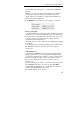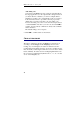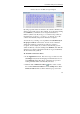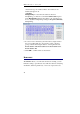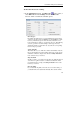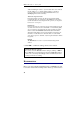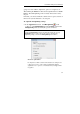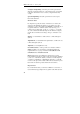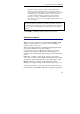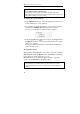User guide
Table Of Contents
- Introducing the IRISPen
- Installation
- Starting up
- Basic settings
- Frequent commands
- Learn how to...
- Customize/save/reopen settings
- Read dot matrix text
- Read small print
- Read numeric data
- Read handprinting
- Read barcodes
- Scan multiple lines
- Scan from right to left
- Scan negative images
- Scan vertical text (optional)
- Define the symbol for unknown characters
- Replace a character string
- Replace vertical lines
- Program hotkeys
- How to get product support?
- How to register?
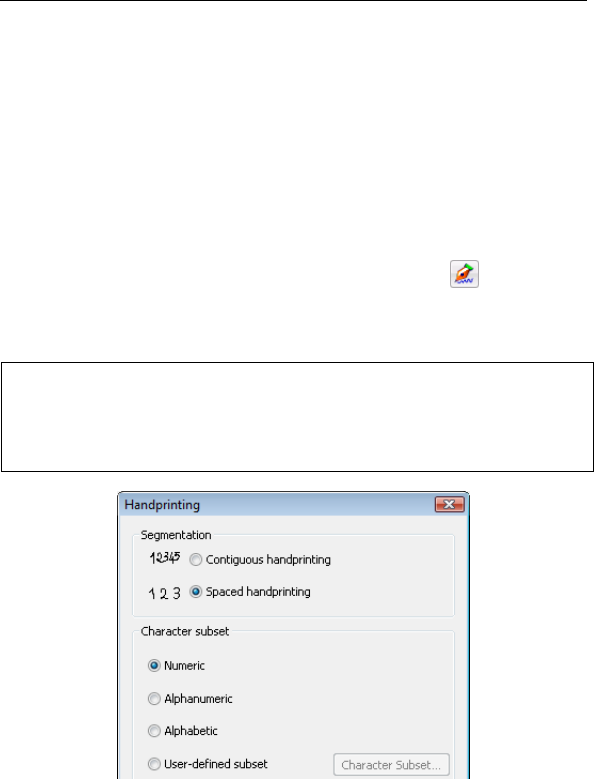
CHAPTER 5 - FREQUENT COMMANDS
51
going to be read: numeric, alphabetic, spaced or contiguous, etc.
This will help the IRISPen work better and quicker. Refer to Learn
how to... Read handprinting to know exactly what can be read by
the pen.
If needed, you can also make the software remove spaces, decide on
the level of rejected characters to be accepted.
To adjust the handprinting settings:
• In the Application window, click Handprinting
on the
toolbar, or select Handprinting from the Settings menu. In the
Handprinting window, modify the options as needed.
Tip:
Opening the Handprinting window automatically enables the scan type
Handprinting. If you want to activate this scan type and adjust the
handprinting settings, a click on the Handprinting button suffices.
Character segmentation
It is important to tell the software if the characters are well spaced or
contiguous. If you try to read contiguous handprinting with the
segmentation set to "spaced", some characters may be skipped in the
recognition.