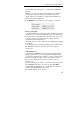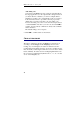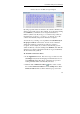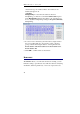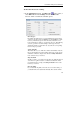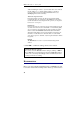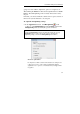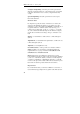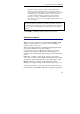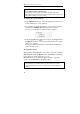User guide
Table Of Contents
- Introducing the IRISPen
- Installation
- Starting up
- Basic settings
- Frequent commands
- Learn how to...
- Customize/save/reopen settings
- Read dot matrix text
- Read small print
- Read numeric data
- Read handprinting
- Read barcodes
- Scan multiple lines
- Scan from right to left
- Scan negative images
- Scan vertical text (optional)
- Define the symbol for unknown characters
- Replace a character string
- Replace vertical lines
- Program hotkeys
- How to get product support?
- How to register?
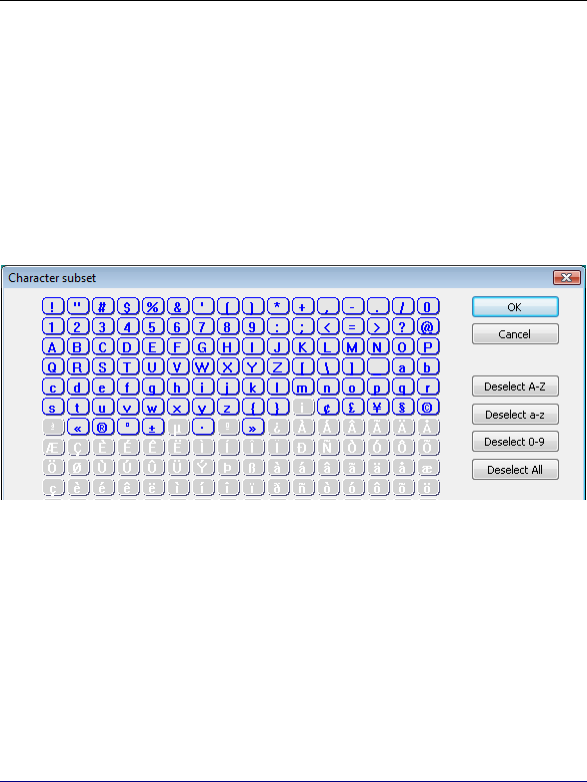
IRISPen Executive 6 - User's guide
48
selected data type are enabled. All the other characters are
disabled and grayed out.
! Warning
Handprinting: To customize the character subset for
handprinting, you must choose the User-defined subset option
in the Handprinting window then define your own subset. See
how to adjust the handprinting reading in: Frequent commands,
Handprinting.
• To add or remove character(s) from the subset, simply click on
the corresponding button(s). You can also select or deselect
groups of characters using the buttons on the right-hand side:
Deselect/Select A-Z, Deselect/Select a-z, Deselect/Select 0-9,
Deselect/Select All.
• Click OK to confirm and close the window.
BARCODES
The IRISPen allows you to fine-tune the barcode reading: you can
limit the reading to specific barcodes, make the software verify/strip
checksums, authorize partial read, or read out-of-specs barcodes.