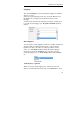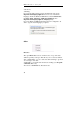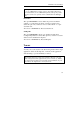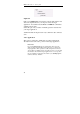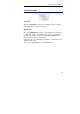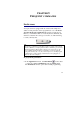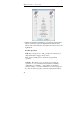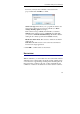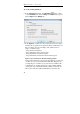User guide
Table Of Contents
- Introducing the IRISPen
- Installation
- Starting up
- Basic settings
- Frequent commands
- Learn how to...
- Customize/save/reopen settings
- Read dot matrix text
- Read small print
- Read numeric data
- Read handprinting
- Read barcodes
- Scan multiple lines
- Scan from right to left
- Scan negative images
- Scan vertical text (optional)
- Define the symbol for unknown characters
- Replace a character string
- Replace vertical lines
- Program hotkeys
- How to get product support?
- How to register?
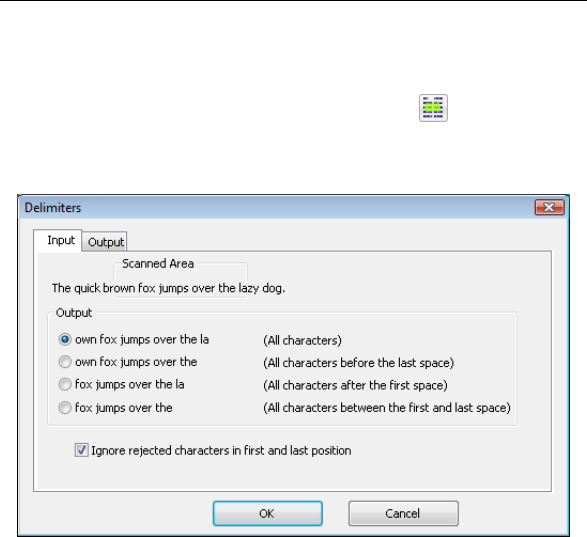
IRISPen Executive 6 - User's guide
44
To set the reading delimiters:
• In the Application window, click Delimiters
on the toolbar
or select Delimiters from the Settings menu. The window opens
with an Input and an Output tab.
• In the Input tab, indicate how the scanned area must be isolated
and what the recognized text (output) should be. Delimit the text
line according to the given example: "The quick brown fox
jumps over the lazy dog".
- keep all scanned characters
- keep all characters before the last space
- keep all characters after the first space
- keep all characters between the first and the last space
Ignore rejected characters in first and last position:
It may be that characters positioned at the beginning or at the end
of a line are not properly scanned/read. This may happen if the
wordspacing is too small or if you scan text from columns, like
in magazines, for example, and that you start scanning slightly
on the previous word/column and end scanning on the next one.
Those "bad" characters will automatically be rejected by the