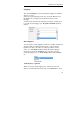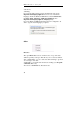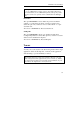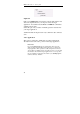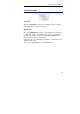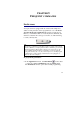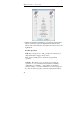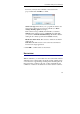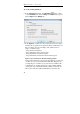User guide
Table Of Contents
- Introducing the IRISPen
- Installation
- Starting up
- Basic settings
- Frequent commands
- Learn how to...
- Customize/save/reopen settings
- Read dot matrix text
- Read small print
- Read numeric data
- Read handprinting
- Read barcodes
- Scan multiple lines
- Scan from right to left
- Scan negative images
- Scan vertical text (optional)
- Define the symbol for unknown characters
- Replace a character string
- Replace vertical lines
- Program hotkeys
- How to get product support?
- How to register?
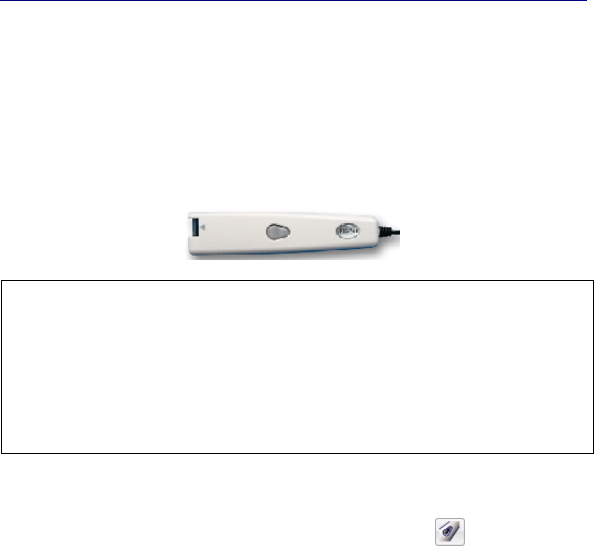
41
CHAPTER 5
F
REQUENT COMMANDS
PEN BUTTONS
Your pen scanner is equipped with two buttons. The simple and
double of each pen button can be programmed so as to execute an
operation in the target application. By simply pressing the pen
buttons, you will thus be able to execute keyboard commands, add
characters, switch from a scan type to another, etc. without having
to touch your keyboard.
Tip:
The buttons' programming is particularly useful, for example, when entering
data into a database: you can program the <Tab> command to get to the next
field and program the <Home><Cursor Down> to move the cursor to the
next row. When entering amounts in a spreadsheet, you can program the
keying of the currency ("$", etc.). In your word processor, you will program
the <Enter> key to make a carriage return and start a new paragraph, etc.
These are only a few examples...
To program the pen buttons:
• In the Application window, click Pen Buttons
on the toolbar
or select the command Pen Buttons from the Settings menu.
The Pen Buttons window opens with a default programming.