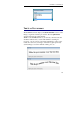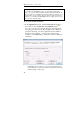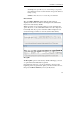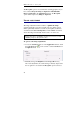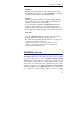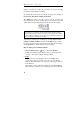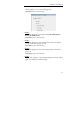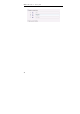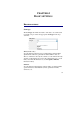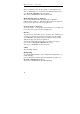User guide
Table Of Contents
- Introducing the IRISPen
- Installation
- Starting up
- Basic settings
- Frequent commands
- Learn how to...
- Customize/save/reopen settings
- Read dot matrix text
- Read small print
- Read numeric data
- Read handprinting
- Read barcodes
- Scan multiple lines
- Scan from right to left
- Scan negative images
- Scan vertical text (optional)
- Define the symbol for unknown characters
- Replace a character string
- Replace vertical lines
- Program hotkeys
- How to get product support?
- How to register?
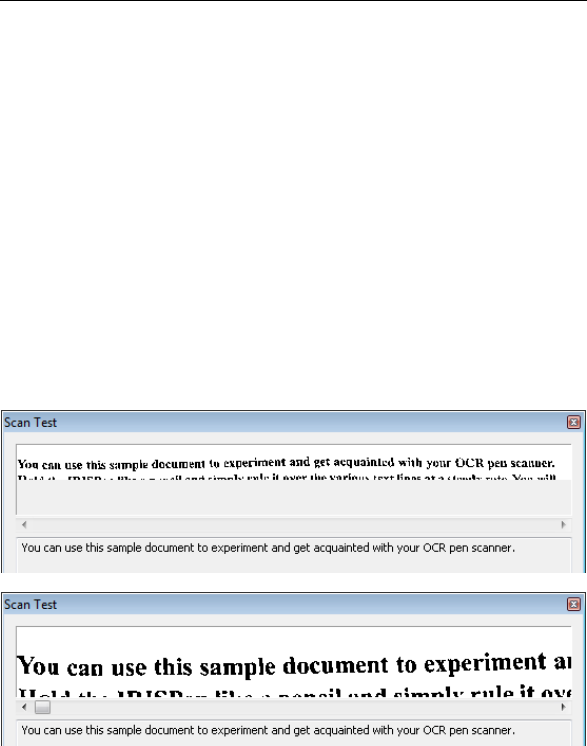
CHAPTER 3 - STARTING UP
27
Save image: this option allows you to save the images you generate;
the available file formats are: black-and-white and grayscale Windows
bitmaps (*.bmp).
Calibrate: allows the user to re-execute the pen's calibration.
Fit to window
The option Fit to Window ensures that the entire image is
displayed in the window, whatever the length of the scanned line
may be. It is activated by default.
When a long line of text is being scanned, you can deactivate the
option. If you do so, the scanned line will no more be compressed
horizontally and only a portion of the line will be displayed. You
can use the image scroll bar to view the scanned data entirely.
Recognize
The Recognize option is activated by default. All images you scan
or open are thus automatically recognized.
Note that in the text zone, you can get directly to the end or the
beginning of the recognized text: place your cursor in the text zone,
then press the End or Home key from your keyboard.