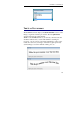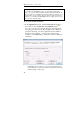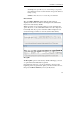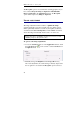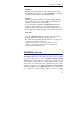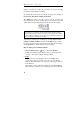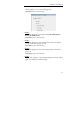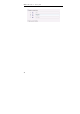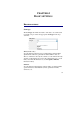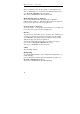User guide
Table Of Contents
- Introducing the IRISPen
- Installation
- Starting up
- Basic settings
- Frequent commands
- Learn how to...
- Customize/save/reopen settings
- Read dot matrix text
- Read small print
- Read numeric data
- Read handprinting
- Read barcodes
- Scan multiple lines
- Scan from right to left
- Scan negative images
- Scan vertical text (optional)
- Define the symbol for unknown characters
- Replace a character string
- Replace vertical lines
- Program hotkeys
- How to get product support?
- How to register?
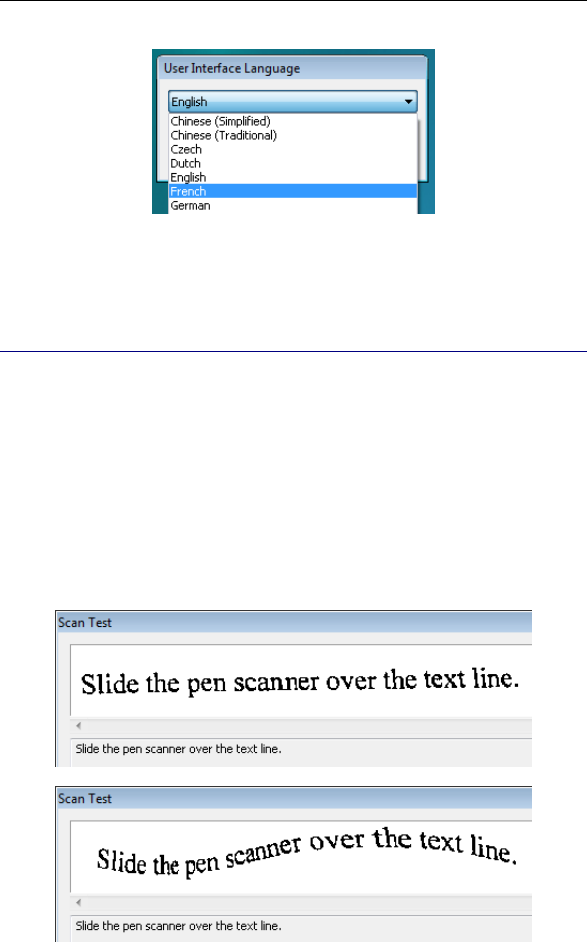
CHAPTER 3 - STARTING UP
25
THE SCAN TEST WINDOW
The Scan Test window displays the black-and-white version of the
image you generate with the pen scanner. The recognized data
appears just below the scanned image.
Thanks to the Scan Test window, you can test your first scans and
check the results before you start with definitive scanning. If
necessary, you can operate some image adjustments to improve the
results. You can save your images, load and recognize previously
scanned images, access the calibration dialog box, etc.